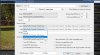From reading threads here I know other people have this camera and I assume have it working with BI. If so, what configuration (Make, model, port, stream, etc.) are you using? My camera arrives today and, given BI doesn't not specifically have an EmpireTech list under the Config/Make dropdown, I am looking for some guidance on how to set this camera up within BI
Thanks in advance
Thanks in advance