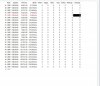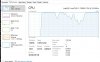mech
Getting comfortable
They are being recorded to same drive as BI is installed to. I have always done it that way, should it be a separate drive?View attachment 51415
Here is the data from bottom of screen
It's just that most people want a very high-capacity drive for the video to be stored on, so I was expecting if you have a SSD, you'd also have a high-capacity mechanical drive.
1. Does your system record full-time. or only when triggered? At first glance, I was expecting to see over 1000MP/sec incoming, but most of your cams appear to be idling.
2. Hit us with another Task Manager shot alongside your Blue Iris Status panel while it's maxed out at 100% CPU usage.
3. Is your network switch possibly a bottleneck? I can't tell from your Task Manager screenshot if your system's got a gigabit link to the switch.