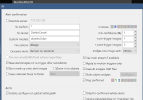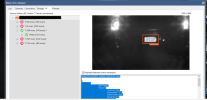@MikeLud1 I finally figured it out…. So I have two GPUs, the intel one and the 4070m.
Intel one is GPU 0 and the 4070 was GPU 1. Seems like CP is reverting to using GPU 0 regardless. If I disable the Intel UHD through device manager it works fine. Is there any way to force CP to use a specific GPU?
I was looking in the modulesettings.json
Would like to keep the Item UHD one enabled as I use it for different things like plex.
Thank You
Intel one is GPU 0 and the 4070 was GPU 1. Seems like CP is reverting to using GPU 0 regardless. If I disable the Intel UHD through device manager it works fine. Is there any way to force CP to use a specific GPU?
I was looking in the modulesettings.json
Would like to keep the Item UHD one enabled as I use it for different things like plex.
Thank You