It sounds like your POE switch is the common, I believe I have read through all the notes here, do you have a POE injector you can use to test with and bypass the Switch?Hello:
Life got in my way for a couple days and I wasn't able to spend too much time on fixing my cameras. Thanks for the input and responses.
First, I always take a new camera and go straight to a browser and assign a distinct static IP to that camera, for which I keep a list of the camera name and address. If there is more to it than that, something someone said about reserving an address in the router, then I guess I don't understand the complete process. I am not the most knowledgeable person when it comes to networking, but I have always been able to get things communicating when needed.
I downloaded the config tool as suggested, and it finds all 6 installed cameras, and the 7th that is just sitting on my work bench and was not connected during the power cycle. It shows the IP addresses I assigned, and that the cameras are all initialized. It also recognizes and lists the model numbers for 4 of the 7 cameras, with 3 of them just listed as IP cameras.
If I click on the "web" tab, it opens IE (even though Firefox is my default and MS Edge is installed). However, it does not find any of the cameras. When I click on detect problems, the response is "Your computer appears to be configured correctly, but the device or resource is not responding.
I still don't understand how camera 7, which was not installed and sitting in its box on the kitchen counter, is not able to communicate either. I have checked all settings in BI and everything seems fine.
Next I will perform a reset on the camera on the workbench, and report back what happens.
Thanks for the help
Karl
Failed communication with all six my Empiretech cameras after power cycle
- Thread starter gearheaded
- Start date
You are using an out of date browser. It may not display this or other websites correctly.
You should upgrade or use an alternative browser.
You should upgrade or use an alternative browser.
- Aug 6, 2020
- 11
- 13
Hello:
It appears to me that the computer and BI are configured to work together. Internet works. I could not find an obvious way to set my own static IP for the PC. But I thought I would prepare some pictures before I research that possibility.
So here is a picture of the cameras as found by the config tool suggested by Andy. I reset my bullet cam which used to be set to 192.168.1.111, and it reverted back to the .108 default. But still no communication.
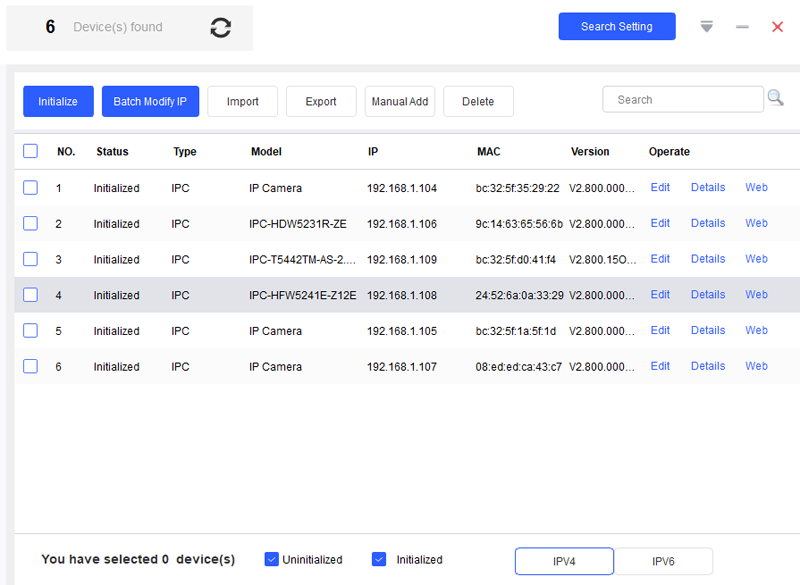
Here is a picture of BI setup screen with the IP address matching what is found in the PC network config details screen.
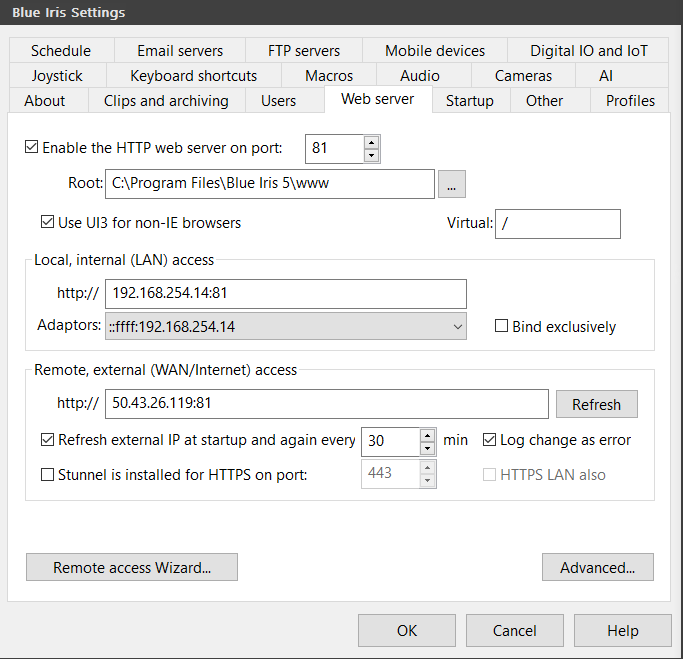
And finally, a pic of the PC network configuration details screen.
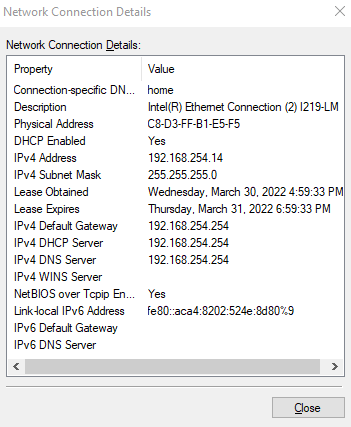
Hope this helps and thanks for the prompt attention, I am trying to fix all this in between programming my cnc lathes for some short runs that need to be done by tomorrow.
Karl
It appears to me that the computer and BI are configured to work together. Internet works. I could not find an obvious way to set my own static IP for the PC. But I thought I would prepare some pictures before I research that possibility.
So here is a picture of the cameras as found by the config tool suggested by Andy. I reset my bullet cam which used to be set to 192.168.1.111, and it reverted back to the .108 default. But still no communication.
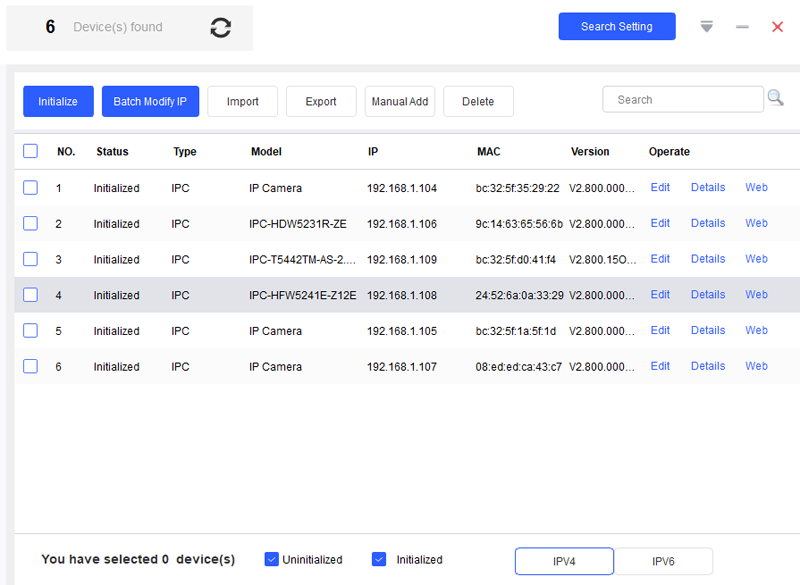
Here is a picture of BI setup screen with the IP address matching what is found in the PC network config details screen.
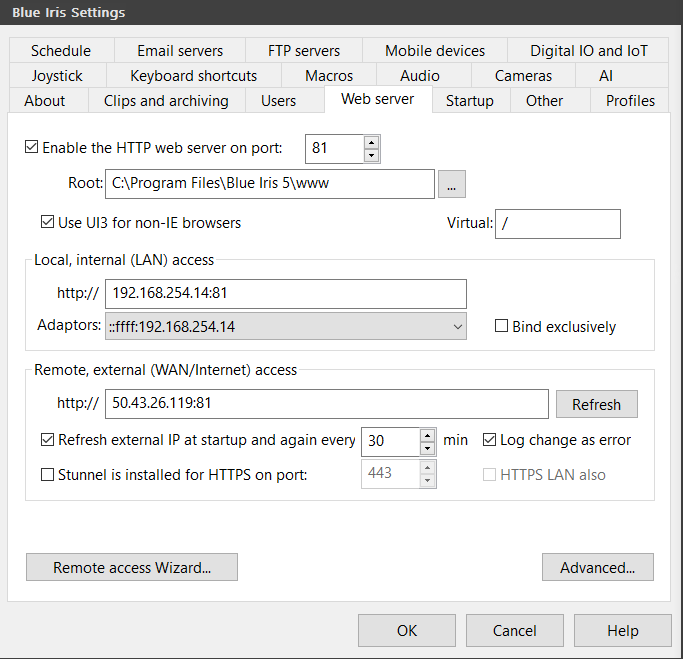
And finally, a pic of the PC network configuration details screen.
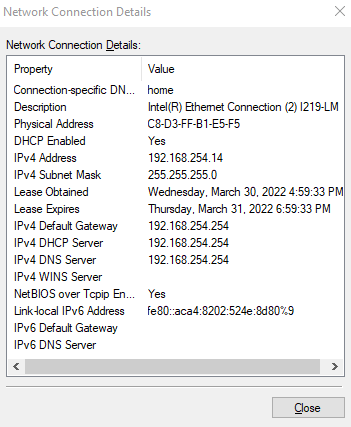
Hope this helps and thanks for the prompt attention, I am trying to fix all this in between programming my cnc lathes for some short runs that need to be done by tomorrow.
Karl
- Aug 6, 2020
- 11
- 13
I don't have a POE injector, although I think I will order one so I can try hooking up to a different computer, or I suppose I can just use a power supply in the power jack of a camera. I'm pretty sure I made a connector when I got my first camera, just need to look for it. The switch is brand new Linsys 16 port, I had a 8 port TPlink switch when the power cycled, and it still seems to work fine. The same communication problem persists across both.
Karl
Karl
- Sep 5, 2015
- 758
- 606
Well that’s why it’s not working. Your default gateway is 192.168.254.254. In order for it to work it needs to be 192.168.1.1. And your pc needs an IP address within that range ex 192.168.1.101. Im on my phone otherwise I’d explain in detail how to fix that
- Sep 5, 2015
- 758
- 606
Assuming that you only have 1 NIC in that computer, it looks like the routers default gateway is 192.168.254.254. You’re gonna have to change that in the router back to 192.168.1.1. If you assign a static ip on your comp using the gateway of 192.168.1.1 you’ll be able to access the cameras but won’t have internet access. What’s the make/model of your router?
- Aug 6, 2020
- 11
- 13
The switch I'm using with the cameras right now is a Linksys LGS116P 16port/8POE switch. My internet router was recently replace by my internet company, I'm on fiber optic with Ziply(originally Verizon). It is a Arris NVG468MQ, and its default configuration access IP is 192.168.254.254. I only have one NIC in the camera PC, but I'm planning on getting a better computer since with the 6 cameras I have now, my CPU is often at 100% and we loose footage here and there. I know I can config the cameras and frame rates better than I probably have, but it still seems like my PC is taxed to operate at the level I would like.
Anyway, with the new PC, I can run two NICS if that is the better option or method. I usually keep the internet unhooked from the camera PC, but in the future I would like to setup remote access.
Thanks
Karl
Anyway, with the new PC, I can run two NICS if that is the better option or method. I usually keep the internet unhooked from the camera PC, but in the future I would like to setup remote access.
Thanks
Karl
- Sep 5, 2015
- 758
- 606
Well that makes sense.. When the computer rebooted due to the power loss it got assigned a new ip address by the router. Your options are to change the routers default gateway to 192.168.1.1, manually configure your computer's NIC to a static ip address within 192.168.1.1 ( you won't have internet access) or change all of the cameras ip address to the new gateway address. So for example, IP cam 1 will go from 192.168.1.104 to 192.168.254.104.
In my opinion, its best to use two NICs with BI and have the cameras physically separated from your LAN with manually assigned IP addresses. This will isolate them from the internet and will avoid problems like this when you switch routers.
I didn't watch this whole video but it shows you how to set a static IP in Windows 10.
In my opinion, its best to use two NICs with BI and have the cameras physically separated from your LAN with manually assigned IP addresses. This will isolate them from the internet and will avoid problems like this when you switch routers.
I didn't watch this whole video but it shows you how to set a static IP in Windows 10.
- Aug 6, 2020
- 11
- 13
So if I change the PC's NIC static address to 192.168.1.1, I should be able to communicate with the cameras again. Then I could change each cameras static IP's to a unique 192.168.254.xxx, then switch the PC's NIC back and I would still have internet on the camera computer?
Thanks for your time, I'm starting to get it I think
Karl
Thanks for your time, I'm starting to get it I think
Karl
Broachoski
Getting comfortable
I would run BI on a different modem without internet access but to get you going this may help in changing your new modem/router IP so you can get the cameras set up.
"
How do I change the settings on my Arris router?
Configure the settings for your Arris modem in the control panel section. Click the "WAN Setup" tab to view the configuration settings for the modem. Here you can change the Dynamic Host Configuration Protocol (DHCP) settings that are in place for your modem's wireless network including the IP address and subnet mask."
"
How do I change the settings on my Arris router?
Configure the settings for your Arris modem in the control panel section. Click the "WAN Setup" tab to view the configuration settings for the modem. Here you can change the Dynamic Host Configuration Protocol (DHCP) settings that are in place for your modem's wireless network including the IP address and subnet mask."
- Sep 5, 2015
- 758
- 606
So if I change the PC's NIC static address to 192.168.1.1, I should be able to communicate with the cameras again. Then I could change each cameras static IP's to a unique 192.168.254.xxx, then switch the PC's NIC back and I would still have internet on the camera computer?
Thanks for your time, I'm starting to get it I think
Karl
yes, you just have to make sure you don’t assign the ip camera the same address as another device on your network. If you do that’ll cause an IP address conflict.
Assign the computer to 192.168.1.2
Subnet mask 255.255.255.0
Default gateway 192.168.1.1
dns server 192.168.1.1
When you apply those settings all of the cameras should start working again in BI and you should be able to access them.
- Aug 6, 2020
- 11
- 13
I have accessed my Arris router and can see the addresses of all the connected devices, would it be better just to change the Arris router to a static IP that works with my previous configuration of the cameras. I realize I would have to set the cameras PC back to its previous state.
Thanks
Karl
Thanks
Karl
- Sep 5, 2015
- 758
- 606
That would probably be the easiest. But you’re not setting static IP address in the router. You’re changing the routers default gateway from 192.168.254.254 to 192.168.1.1
Flintstone61
Known around here
- Aug 6, 2020
- 11
- 13
Thanks everyone for your help, got all the cameras but one up and running. Chose to leave the internet router alone since I'll be getting a new camera computer and will put two network cards in it.
However, my most expensive camera won't let me get past the password. A Loryta IPC-HFW5241-Z12E bullet cam. Its one of two cameras I reset. The other camera showed up in config as uninitialized after reset, and I was able to use the Dahua default password to change its IP back to 192.168.1.110 from from the default 192.168.1.108. The Loryta, which I thought was just a rebranded Dahua, shows up in config as still initialized. I tried resetting the camera again, but it still shows up as initialized, and won't let me in. Perhaps I am using the wrong default user and pass. Does anyone know what this cameras default should be?
Thanks again very much to everyone, for your time trying to help me out.
Karl
However, my most expensive camera won't let me get past the password. A Loryta IPC-HFW5241-Z12E bullet cam. Its one of two cameras I reset. The other camera showed up in config as uninitialized after reset, and I was able to use the Dahua default password to change its IP back to 192.168.1.110 from from the default 192.168.1.108. The Loryta, which I thought was just a rebranded Dahua, shows up in config as still initialized. I tried resetting the camera again, but it still shows up as initialized, and won't let me in. Perhaps I am using the wrong default user and pass. Does anyone know what this cameras default should be?
Thanks again very much to everyone, for your time trying to help me out.
Karl
- Sep 5, 2015
- 758
- 606
Try the old login credentials before you reset it. If not, maybe @EMPIRETECANDY could assist you.
As a work around until you upgrade the machine, you can get a "cheap" USB gig NIC to use as the 2nd network card. Use that interface to connect to your normal network and use the regular NIC for the camera connection. I've been running that way with a laptop for 10 years.
Flintstone61
Known around here
i think there is no password just an admin that should prompt to create a password and then change to Static?
Or its residing at its old IP adress and user/pass waiting for you?
Or its residing at its old IP adress and user/pass waiting for you?
EMPIRETECANDY
IPCT Vendor
@smiticans Just press the hard reset buton for 5-7 seconds then can be factory default. Can try 2-3 times if it won't be factory defaulted.
I have noticed the Z12 can be hard-headed on a reset.
Push and hold down the reset button, give it power, and hold the reset button in until you hear the IR filter click 5 times. Works for me.
Push and hold down the reset button, give it power, and hold the reset button in until you hear the IR filter click 5 times. Works for me.
- Aug 6, 2020
- 11
- 13
Thanks to every one, all fixed and back in the spy on my own property business. Actually, my wife is the paranoid one, so fixing this helps me more than you know. She can now go back to watching the cameras for an hour after every little noise.
Plugging in the camera power with the reset button pushed was what finally got it. My other cameras reset with just 10 second hold down, but Wittaj was right, and his method worked first try.
Thanks
Karl
Plugging in the camera power with the reset button pushed was what finally got it. My other cameras reset with just 10 second hold down, but Wittaj was right, and his method worked first try.
Thanks
Karl
