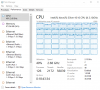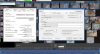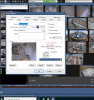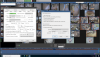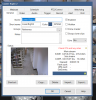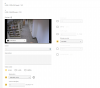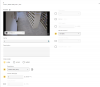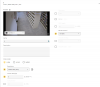Hi this is my 1st time here.
I have been using BI for a while now, but I am have trouble with a Frame Bottleneck error on cameras.
BI is running on a windows 2022 datacenter Hyper-V instance with these resources allocated to it,
Intel Xeon silver 4310 CPU 2.1ghz 2 socket 48 Virtual cores (30% used)
64gb of ram (30% used)
21TB of all SSD storage (90% used)
10gb fiber network connection to the main switch
38 axis cameras (different makes)
Network topology
Main switch(hp 5406rzl2) - 25 feeds are directly connected to this switch POE
2nd switch (hp 1930) connected to the main using 10gb fiber - 13 feeds connected
BI version 5.8.8.0 x64
Story
I just added the 2nd switch and the 13 feeds and started seeing the bottleneck problem. I thought it had to do with the network connection going to the Hyper-V environment which is using about 140mbps.
to test this limit, I am able to copy files from a different source on to that server and see the network usage go up to 800mbps, so the limit isn't there.
I updated the firmware on most of my cameras to see if that would help anything, it didn't.
I am using main stream on most of the cameras in BI, (I am thinking I might need to use sub streams, but I am not sure)
/axis-media/media.amp?videocodec=h264&size=1&camera={CAMNO}
video compression is direct-to-disk H.264
I out of ideas on how to fix this problem. any suggestions?
Thanks!
I have been using BI for a while now, but I am have trouble with a Frame Bottleneck error on cameras.
BI is running on a windows 2022 datacenter Hyper-V instance with these resources allocated to it,
Intel Xeon silver 4310 CPU 2.1ghz 2 socket 48 Virtual cores (30% used)
64gb of ram (30% used)
21TB of all SSD storage (90% used)
10gb fiber network connection to the main switch
38 axis cameras (different makes)
Network topology
Main switch(hp 5406rzl2) - 25 feeds are directly connected to this switch POE
2nd switch (hp 1930) connected to the main using 10gb fiber - 13 feeds connected
BI version 5.8.8.0 x64
Story
I just added the 2nd switch and the 13 feeds and started seeing the bottleneck problem. I thought it had to do with the network connection going to the Hyper-V environment which is using about 140mbps.
to test this limit, I am able to copy files from a different source on to that server and see the network usage go up to 800mbps, so the limit isn't there.
I updated the firmware on most of my cameras to see if that would help anything, it didn't.
I am using main stream on most of the cameras in BI, (I am thinking I might need to use sub streams, but I am not sure)
/axis-media/media.amp?videocodec=h264&size=1&camera={CAMNO}
video compression is direct-to-disk H.264
I out of ideas on how to fix this problem. any suggestions?
Thanks!