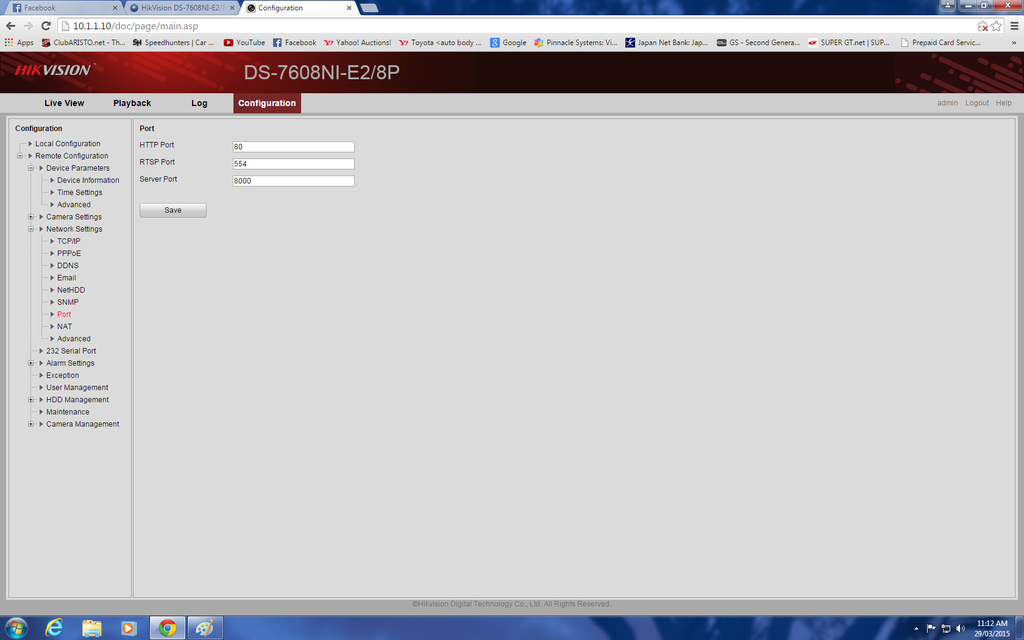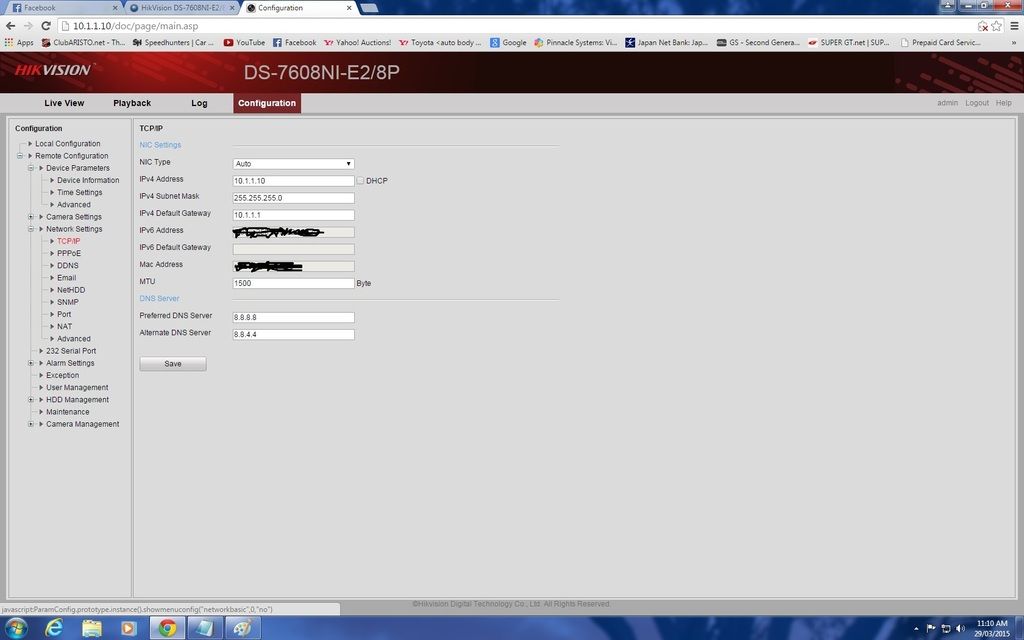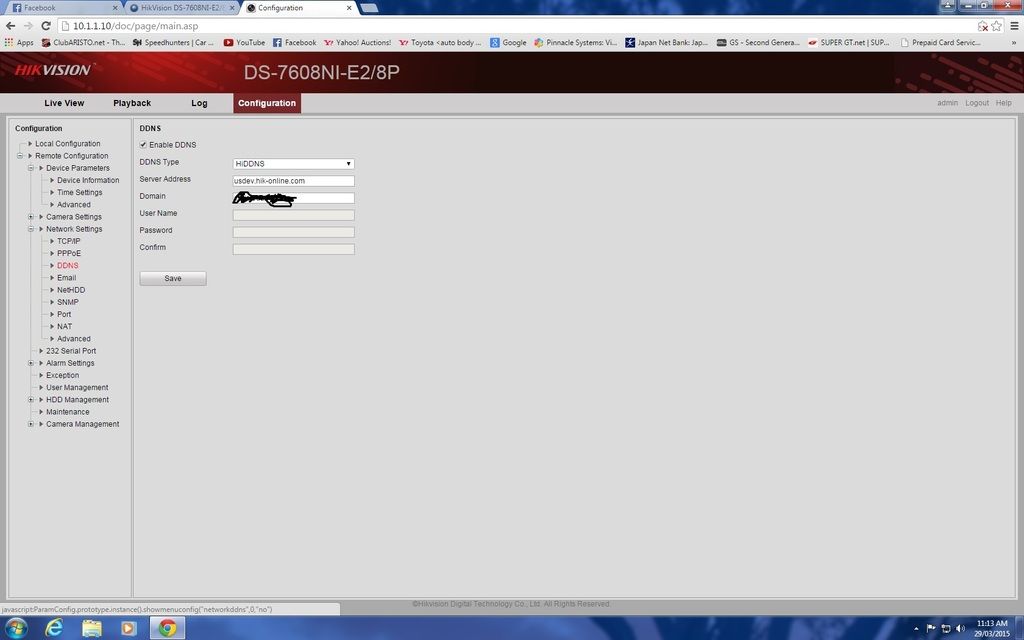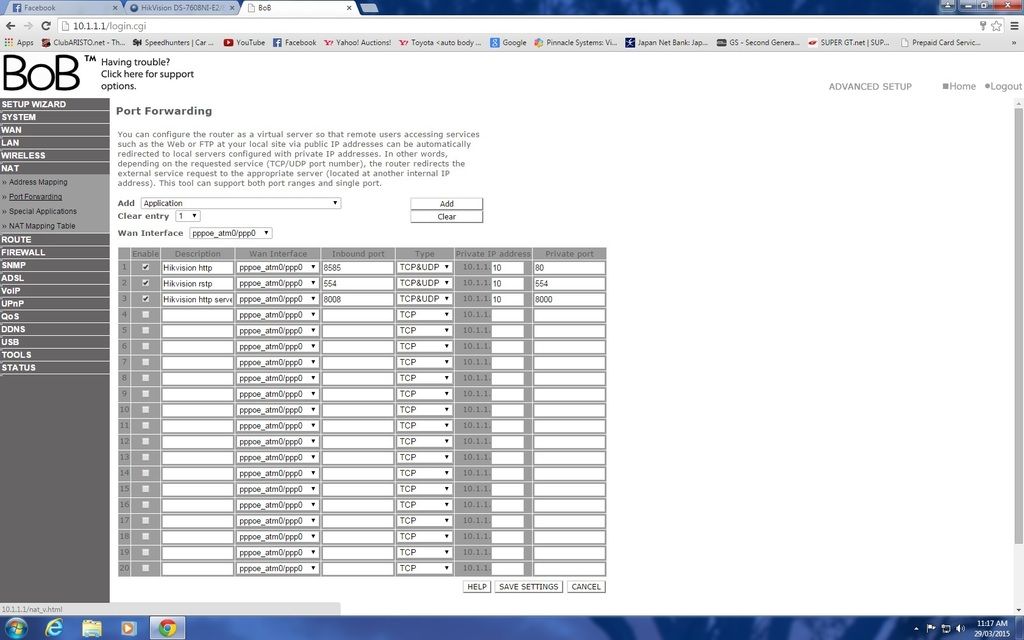- Jan 30, 2015
- 112
- 6
Hello all, My NVR arrived in the post 5 days ago and I am struggling to set it up.
I had great difficulty getting the POE ports on the back of my NVR to recognize my cameras. After a full day off failure, I connected the cameras to my POE Switch and plugged a lead from the switch to the Network plug on back of NVR and was than able to connect my cameras.
I have since found out what the issue was, the Internal NIC card on my NVR has an IP address that does not match my cameras.
I have since changed the IP address on my cameras so there in range of the internal NIC and was able to manually add the cameras plugged into the POE Ports on back of NVR, But I have now lost access to the web interface of my cameras.
I am having great difficulty in setting up the motion detection on my NVR. I'm not sure if I'm doing this correctly.
Can someone please explain how to configure this?
My NVR arrived with Firmware 3.2.1 if that makes any difference.
My cameras are recording motion outside of the selected area I have setup for each camera. It's recording all motion.
I also can not get the email to work, it will not accept my email settings.
Am I supposed to set up the motion in the cameras web interface, NVR Software or Both, Which do I set?
I had great difficulty getting the POE ports on the back of my NVR to recognize my cameras. After a full day off failure, I connected the cameras to my POE Switch and plugged a lead from the switch to the Network plug on back of NVR and was than able to connect my cameras.
I have since found out what the issue was, the Internal NIC card on my NVR has an IP address that does not match my cameras.
I have since changed the IP address on my cameras so there in range of the internal NIC and was able to manually add the cameras plugged into the POE Ports on back of NVR, But I have now lost access to the web interface of my cameras.
I am having great difficulty in setting up the motion detection on my NVR. I'm not sure if I'm doing this correctly.
Can someone please explain how to configure this?
My NVR arrived with Firmware 3.2.1 if that makes any difference.
My cameras are recording motion outside of the selected area I have setup for each camera. It's recording all motion.
I also can not get the email to work, it will not accept my email settings.
Am I supposed to set up the motion in the cameras web interface, NVR Software or Both, Which do I set?