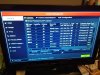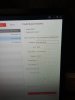I'm missing something obvious so sorry if this is a silly question.
IV a Hikvision 7608 8 channel Poe, IV added two Hikvision turret IP cameras,
I can get the NVR to recognise the cameras are active but i can't get the added to the channels.
When i match the cameras new IP address to the IP address for the camera in the channel it just disappears.
(I activated and set the IP address on the camoeras via one of the POE ports in the NVR)
IV a Hikvision 7608 8 channel Poe, IV added two Hikvision turret IP cameras,
I can get the NVR to recognise the cameras are active but i can't get the added to the channels.
When i match the cameras new IP address to the IP address for the camera in the channel it just disappears.
(I activated and set the IP address on the camoeras via one of the POE ports in the NVR)