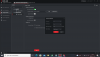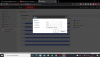I Didn't found any setting, which control the time for recording. I saw no options on camera web interface, neither on synology. Only found it in IVMS 4200, i succesfully set it to 14 days , but that settings not worked. How can i set up to record only 2 week, and after that delete the data from storage server(synology)?
Hikvision SMB/CIFS to synology, how to set up the camera to record in a certain period?
- Thread starter sifti98
- Start date