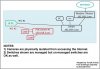Home internet speed effects
- Thread starter cam26
- Start date
You are using an out of date browser. It may not display this or other websites correctly.
You should upgrade or use an alternative browser.
You should upgrade or use an alternative browser.
Flintstone61
Known around here
Using an Asus RT-Ax55 router. BI is on a Dell optiplex 9020. i5-4590. 32GB ram. 8TB WD purp. Hard wired to asus. getting a good feed (not glitchy) 14 miles away at work from LTE cell tower with and without VPN. Using the Blue iris App and also have the amcrest View pro App. If I have a bad cell connection, sometimes it wont load or loads but wont playback, When I had the Night Owl system, It wouldn't load the images 50% of the time at work from the Night Owl app.
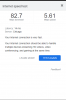
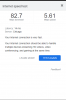
Last edited:
Thanks @TonyR. Is the switch going to NIC 1 optional? In other words, can BI PC go straight to router through NIC 1?
Yes.Thanks @TonyR. Is the switch going to NIC 1 optional? In other words, can BI PC go straight to router through NIC 1?
Often, the router is a modem/router combo and has its own 4 port switch.
Alright! So I was able to install a second NIC. I assigned it an IP range different than the other, 192.168.0.1 compared to 192.168.1.1
I've assigned each wired cam an IP 192.168.0.X and default gateway of 192.168.0.254, switched the wiring so that the cameras are into the switch then into NIC2, where NIC1 is now plugged directly into router instead of the switch.
Changed each cam to the new IP in BI, and each pulled up just fine.
Is that all? Is there any way to test and make sure they aren't accessible from the outside internet (or is it totally impossible since they're on the 0 range)?
In terms of the Wifi cameras, am I correct in that I'm unable to switch those IP's because they must connect to the default gateway (192.168.1.1), be wired, or connected to a different router to take the load off the default?
I've assigned each wired cam an IP 192.168.0.X and default gateway of 192.168.0.254, switched the wiring so that the cameras are into the switch then into NIC2, where NIC1 is now plugged directly into router instead of the switch.
Changed each cam to the new IP in BI, and each pulled up just fine.
Is that all? Is there any way to test and make sure they aren't accessible from the outside internet (or is it totally impossible since they're on the 0 range)?
In terms of the Wifi cameras, am I correct in that I'm unable to switch those IP's because they must connect to the default gateway (192.168.1.1), be wired, or connected to a different router to take the load off the default?
Unless you have gone in and created some routing rules in the computer, they should not be accessible to the outside internet now. You could try scanning the QR code and using the camera app to confirm they cannot be seen now outside of the home.
However, with OpenVPN, you could VPN back into your system to see them.
Yep, you are stuck with those wifi on the home router unless you get a cheap router and toss it in the IP range of the cameras and do not connect internet to it.
However, with OpenVPN, you could VPN back into your system to see them.
Yep, you are stuck with those wifi on the home router unless you get a cheap router and toss it in the IP range of the cameras and do not connect internet to it.
+1^^.
I have 3 non-essential cams on Wi-Fi and they have their own, dedicated Access Point. I made an AP out of a spare Asus wireless router as follows:
Log into the Asus' webGUI, turn off DHCP, give it a unique static LAN IP that is in the same range as the cams on NIC #2 in the above drawing of post #22 (192.168.2.XXX).
Run one of the Asus' LAN ports to the switch that is connected to NIC #2. Now those wireless cams (also on the 192.168.2.XXX subnet) can have their own dedicated wireless AP.
I have 3 non-essential cams on Wi-Fi and they have their own, dedicated Access Point. I made an AP out of a spare Asus wireless router as follows:
Log into the Asus' webGUI, turn off DHCP, give it a unique static LAN IP that is in the same range as the cams on NIC #2 in the above drawing of post #22 (192.168.2.XXX).
Run one of the Asus' LAN ports to the switch that is connected to NIC #2. Now those wireless cams (also on the 192.168.2.XXX subnet) can have their own dedicated wireless AP.
Perfect. Thanks for all your help, @wittaj and @TonyR. Very much appreciated+1^^.
I have 3 non-essential cams on Wi-Fi and they have their own, dedicated Access Point. I made an AP out of a spare Asus wireless router as follows:
Log into the Asus' webGUI, turn off DHCP, give it a unique static LAN IP that is in the same range as the cams on NIC #2 in the above drawing of post #22 (192.168.2.XXX).
Run one of the Asus' LAN ports to the switch that is connected to NIC #2. Now those wireless cams (also on the 192.168.2.XXX subnet) can have their own dedicated wireless AP.
EDITING FOR FUTURE VIEWERS:
I used the thread linked below to help set up the second NIC
Dual NIC setup on your Blue Iris Machine
In making your system more secure this is a great option to eliminate your cameras calling home / connecting to the internet This is a great place to start to setup a bit more secure network and learn more about IP/Subnets etc. before adding dual NICs: Router Security - Subnets and IP addresses...
Last edited: