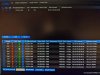[New guy here...not sure which forum to post this question...]
I volunteer at a non-profit thrift store. We recently added three Swann SWNHD-887MSFB cameras to our Swann NVR-8580 system, but we have been unable to configure them to work with the other cameras i.e. it appears as though the default IP addresses that the new cameras have collide with the existing ones, causing all sorts of problems. Attempts to modify the IP addresses of the new cameras to fit into our system are either refused, or accepted without actually using the new addresses I provide.
Here is the setup screen showing one of the pending new cameras, and some of the existing ones at the bottom:
swann_nvr_camera_screen.jpg
Note that the IP address of the new detected camera is 172.16.1.153, but this is not acceptable since we already have a camera with that address. I cannot successful change it to a safe value (e.g. 172.16.1.164) -- is this even the place to make such an attempt?
When attempting to modify one of the new cameras (for a a new IP), it is also not clear what the other parameters need to be adjusted too e.g. gateway address, netmask, port number, userid/password, ONVIF or private, etc. I am not sure if I should be making these look the same as the other cameras we already have.
Thanks for any help! I am not convinced that the Swann help forum has enough activity to answer my questions, and without help we might have no choice except for pay for assistance (which is difficult for a non-profit).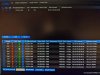
I volunteer at a non-profit thrift store. We recently added three Swann SWNHD-887MSFB cameras to our Swann NVR-8580 system, but we have been unable to configure them to work with the other cameras i.e. it appears as though the default IP addresses that the new cameras have collide with the existing ones, causing all sorts of problems. Attempts to modify the IP addresses of the new cameras to fit into our system are either refused, or accepted without actually using the new addresses I provide.
Here is the setup screen showing one of the pending new cameras, and some of the existing ones at the bottom:
swann_nvr_camera_screen.jpg
Note that the IP address of the new detected camera is 172.16.1.153, but this is not acceptable since we already have a camera with that address. I cannot successful change it to a safe value (e.g. 172.16.1.164) -- is this even the place to make such an attempt?
When attempting to modify one of the new cameras (for a a new IP), it is also not clear what the other parameters need to be adjusted too e.g. gateway address, netmask, port number, userid/password, ONVIF or private, etc. I am not sure if I should be making these look the same as the other cameras we already have.
Thanks for any help! I am not convinced that the Swann help forum has enough activity to answer my questions, and without help we might have no choice except for pay for assistance (which is difficult for a non-profit).