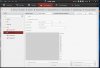Just received my HIKVision NVR yesterday, and trying to set it up. The time on the cameras are off, and I can't figure out how to access the cameras to set the time. Prior to getting this NVR, I used my web browser to access the cameras directly, but can't do that now.
Again, this is all new to me.
thanks.
Again, this is all new to me.
thanks.