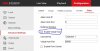- Apr 29, 2016
- 9
- 0
Trying to solve a little mystery with my new camera.
My new DS-2CD2042 (V5.3.6 build 151105) is positioned close to a tree. At night, when the IR illumination turns on, the tree reflects a lot of IR and the image shows only a white area (tree) and completely black background. I can't see anything at night except the "white" tree. I'd like to try turning off the IR to see if the image is good enough without it.
The camera is connected to the POE port on my Hikvision DS-7616NI-E2/8P NVR (V3.3.6 build 151229). The camera options (from the NVR menu) do not include turning off the IR.
As noted elsewhere in the forum, you cannot access the camera's IP from the home network. I tried plugging my laptop (Windows 10) into one of the PoE ports, but it didn't recognize the network and I couldn't open the camera's IP (assigned by the NVR) in a browser window.
Am I correct in assuming there is no way to turn off the IR in the NVR settings?
If so, how can I connect to the camera's web interface?
My new DS-2CD2042 (V5.3.6 build 151105) is positioned close to a tree. At night, when the IR illumination turns on, the tree reflects a lot of IR and the image shows only a white area (tree) and completely black background. I can't see anything at night except the "white" tree. I'd like to try turning off the IR to see if the image is good enough without it.
The camera is connected to the POE port on my Hikvision DS-7616NI-E2/8P NVR (V3.3.6 build 151229). The camera options (from the NVR menu) do not include turning off the IR.
As noted elsewhere in the forum, you cannot access the camera's IP from the home network. I tried plugging my laptop (Windows 10) into one of the PoE ports, but it didn't recognize the network and I couldn't open the camera's IP (assigned by the NVR) in a browser window.
Am I correct in assuming there is no way to turn off the IR in the NVR settings?
If so, how can I connect to the camera's web interface?