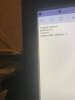Make sure you are using the "Short name" (CAM 3?) of the camera and there is a preset defined and is working for preset 2. i.e. press 4 on the PTZ portion of the Blue Iris main screen. (look on the general tab on the main camera properties and use the name under "Short Name" . Maybe its blank, if so, you will need to supply a name for this to work.)
Also, just copy and paste the HTTP URL you are using in a web browser, execute and see what gets returned and what happens. It should move the camera you defined in the URL to preset 2 (or the one you are using)
You only need to add the URL to the camera that will cause the trigger, based on your reply that would be CAM 2. The URL string you put into the CAM 2 web service action would be pointing to CAM 3, the camera you want to move to preset 2.
One other thing, if your camera name has a space you will probably need to specify the name as:
CAM%203. Might be easier if you provide short camera names without spaces to make life easier.
Also, just copy and paste the HTTP URL you are using in a web browser, execute and see what gets returned and what happens. It should move the camera you defined in the URL to preset 2 (or the one you are using)
You only need to add the URL to the camera that will cause the trigger, based on your reply that would be CAM 2. The URL string you put into the CAM 2 web service action would be pointing to CAM 3, the camera you want to move to preset 2.
One other thing, if your camera name has a space you will probably need to specify the name as:
CAM%203. Might be easier if you provide short camera names without spaces to make life easier.