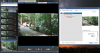I know that you can drop the DAT file into the AI status window and see what each alert image AI analysis returns. I'm trying to use the Testing & Tuning with the Analyze with AI option when I play a clip that doesn't have a DAT file saved with it. When I play the clip, the AI status window briefly shows some AI analysis objects that are found. The problem I have is that I can't seem to use the scrubber to slowly go through the clip and get a better understanding of what AI is seeing.
Is there a way for me to be able to do this? Thanks!
Is there a way for me to be able to do this? Thanks!