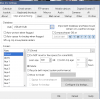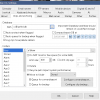Looking for some suggestions, BI keeps filling up my disk and I'm having an issue figuring it out.
Here are the settings:
Clips and archiving:
New: goes to e:\New, Limit size 400 GB and move to folder Stored plus Queue for convert/export are the only options set. E drive is 512 G
Stored: goes to f:\Stored. Limit size 300GB and then Delete. F is also 512 G
It seems that E:New isn't either moving the files or not deleting after the move.
There is nothing else on E except the Alerts folder and that's limited to 50G and is only using 22M right now.
I deleted everything to show that BI isn't complaining on the Clip Storage screen but in about a day or two E will fill up and I'll get errors.
Attached is the current configuration.
I'm wondering if clicking Convert is holding files from being deleted? I do notice that not every file is getting converted but didn't drill down to look for a pattern there. I'll do that next.
Thanks for any suggestions.

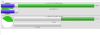
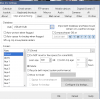
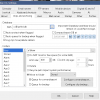
Here are the settings:
Clips and archiving:
New: goes to e:\New, Limit size 400 GB and move to folder Stored plus Queue for convert/export are the only options set. E drive is 512 G
Stored: goes to f:\Stored. Limit size 300GB and then Delete. F is also 512 G
It seems that E:New isn't either moving the files or not deleting after the move.
There is nothing else on E except the Alerts folder and that's limited to 50G and is only using 22M right now.
I deleted everything to show that BI isn't complaining on the Clip Storage screen but in about a day or two E will fill up and I'll get errors.
Attached is the current configuration.
I'm wondering if clicking Convert is holding files from being deleted? I do notice that not every file is getting converted but didn't drill down to look for a pattern there. I'll do that next.
Thanks for any suggestions.