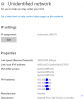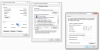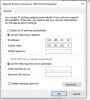I was perusing my Asus router logs and found that there is a mac address constantly trying to connect, authorizes, then deauthorizes.
I looked online for what the vendor of the MAC address is and it says "Tuya Limited" from China....I found some info about TUYA that seems to indicate that they deal with smartphone apps etc.
In a effort to isolate the device causing this log error, I started shutting stuff down.
That included my Netgear GS308PP POE switch that connects my 3 cameras (two brillcam cameras -- one of which is POE and the other is powered seperate and connects from an out building via a ethernet-over-power adaptor....and a DLINK PTZ camera also on that ethernet over power adaptor. The brillcams have been working flawlessly for months, the DLINK goes down once a month and needs powercycled, but no biog deal (its very old). My cameras are on their own network (dual NIC setup) on the BI box.
After powering stuff back up,, the Brillcam POE camera outside doesn't want to connect ("no signal" message in BI). The other two are fine.
I get color bars when I try and "restart" it thru BI.....for a couple seconds, then the "no signal" message again. I also tried going right to the IP address via a web browser.
Have tried changing the physical port on the switch I am using, no change. The port on the switch has the POE green light on, but the data light is blinking yellow. So there is a fault in the data side, right?
Any ideas? Could my shutting it down earlier have caused it to die? I know that soemtimes stuff will sometimes give up the ghost when power cycled afetr running "forever" (a year or two in this case).
Dammit.....its bad enough I found that MAC address issue while trying to figure out ANOTHER device's issues (a Brightsign device)......now THIS. LOL
I broke the hypocratic oath to "do no harm" and broke my camera!!!!!
I looked online for what the vendor of the MAC address is and it says "Tuya Limited" from China....I found some info about TUYA that seems to indicate that they deal with smartphone apps etc.
In a effort to isolate the device causing this log error, I started shutting stuff down.
That included my Netgear GS308PP POE switch that connects my 3 cameras (two brillcam cameras -- one of which is POE and the other is powered seperate and connects from an out building via a ethernet-over-power adaptor....and a DLINK PTZ camera also on that ethernet over power adaptor. The brillcams have been working flawlessly for months, the DLINK goes down once a month and needs powercycled, but no biog deal (its very old). My cameras are on their own network (dual NIC setup) on the BI box.
After powering stuff back up,, the Brillcam POE camera outside doesn't want to connect ("no signal" message in BI). The other two are fine.
I get color bars when I try and "restart" it thru BI.....for a couple seconds, then the "no signal" message again. I also tried going right to the IP address via a web browser.
Have tried changing the physical port on the switch I am using, no change. The port on the switch has the POE green light on, but the data light is blinking yellow. So there is a fault in the data side, right?
Any ideas? Could my shutting it down earlier have caused it to die? I know that soemtimes stuff will sometimes give up the ghost when power cycled afetr running "forever" (a year or two in this case).
Dammit.....its bad enough I found that MAC address issue while trying to figure out ANOTHER device's issues (a Brightsign device)......now THIS. LOL
I broke the hypocratic oath to "do no harm" and broke my camera!!!!!