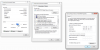Mike A.
Known around here
- May 6, 2017
- 4,200
- 7,068
FORGET FREAKING INITIALIZING THE DAMN CAM. lol
Yes, as we said. change IP on your computer temporarily to 192.168.1.200 (or whatever).
Access the cam at 192.168.1.108.
Change the IP to 10.0.5.47 (or whatever) mask 255.255.255.0
Hit Save.
Change computer back to 10.0.5.50.
Try to access the cam at 10.0.5.47 (or whatever address).
Yes, as we said. change IP on your computer temporarily to 192.168.1.200 (or whatever).
Access the cam at 192.168.1.108.
Change the IP to 10.0.5.47 (or whatever) mask 255.255.255.0
Hit Save.
Change computer back to 10.0.5.50.
Try to access the cam at 10.0.5.47 (or whatever address).

 I give up.
I give up.