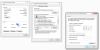Here is how most of us get the cameras to the IP address of our system:
The default IP address of the camera is 192.168.1.108, which may or may not be the IP address range of your system.
Unhook a computer or laptop from the internet and go into ethernet settings and using the IPv4 settings manually change the IP address to 192.168.1.100
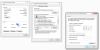
Then power up your camera and wait a few minutes.
Then go to
INTERNET EXPLORER (needs to be Explorer and not Edge or Chrome with IE tab) and type in 192.168.1.108 (default IP address of Dahua cameras) and you will then access the camera.
Tell it your country and give it a user and password.
Then go to the camera Network settings and change the camera IP address to the range of your system (and not the IP address of something already on the system) and hit save.
You will then lose the camera connection.
Then reverse the process to put your computer back on your network IP address range.
Next open up INTERNET EXPLORER and type in the new IP address that you just gave the camera to access it.
OR use the IPconfig Tool, but most of us prefer the above as it is one less program needed and one less chance for the cameras to phone home.
Then go back into BI and select add camera and then type in the IP address you just gave the camera along with username and password and then hit the find/inspect button.