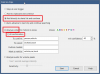jaydeel
BIT Beta Team
Been there, lolWell I apparently did NOT lose my protected files. While viewing a list of confirmed alerts I noticed it was shorter than it should be and led me to the fact that I had at some point selected a particular day on the calendar. When I canceled this and thought to check for my protected files lo and behold there they were. Massive user error.
I'm sure this is not the situation as the OP but thought I would share.