Hello,
I was hoping somebody here might reply sooner than BI support.
I am trying to tune motion detection trigger and CPAI is disabled for now. The goal is to reduce the number of detection requests sent to CPAI.
Motion detection is enabled as the only trigger source. I am playing with "Min Obj Size" and "Min contrast". Object detection in Motion Sensor settings is enabled and I am also changing "Object travels" value.
"Tuning & Testing --> Analyze with motion detector" is also enabled.
When I play recorded clips, I see yellow and orange rectangles around moving objects. Mostly yellow rectangles and sometimes they turn orange.
1) What does the color mean?
Maybe orange means all detection requirements are met? i.e. size and contrast and travel distance and min duration are above threshold? Does orange rectangle mean it would trigger if it was live?
And yellow probably means some requirements are met, but not all? Maybe size and contrast are ok, but not travel distamce...


A few more questions...
2) Does motion detector automatically operate on substream (when available) ? I don't see a setting for stream type.
During playback I can choose between main and sub stream, but not sure about normal live operation.
3) What are the units for "Min Obj size" in motion detector settings? I thought they are pixels, but not sure.
Please see the picture. Max possible value for me is 1100 and corresponding blue rectangle takes about 80% of the image.
I am guessing full image width would be about 1400-1500, but it does not match either main stream (2560x1440) or substream (704 x 576).
1450 pixels would match a diagonal of 1280x720 image, but I do not have a substream of that resolution.
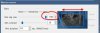
4) Anybody uses Dahua camera ONVF triggers (instead of BI Motion Detector) to start CPAI detection?
Thanks!
Mike
I was hoping somebody here might reply sooner than BI support.
I am trying to tune motion detection trigger and CPAI is disabled for now. The goal is to reduce the number of detection requests sent to CPAI.
Motion detection is enabled as the only trigger source. I am playing with "Min Obj Size" and "Min contrast". Object detection in Motion Sensor settings is enabled and I am also changing "Object travels" value.
"Tuning & Testing --> Analyze with motion detector" is also enabled.
When I play recorded clips, I see yellow and orange rectangles around moving objects. Mostly yellow rectangles and sometimes they turn orange.
1) What does the color mean?
Maybe orange means all detection requirements are met? i.e. size and contrast and travel distance and min duration are above threshold? Does orange rectangle mean it would trigger if it was live?
And yellow probably means some requirements are met, but not all? Maybe size and contrast are ok, but not travel distamce...


A few more questions...
2) Does motion detector automatically operate on substream (when available) ? I don't see a setting for stream type.
During playback I can choose between main and sub stream, but not sure about normal live operation.
3) What are the units for "Min Obj size" in motion detector settings? I thought they are pixels, but not sure.
Please see the picture. Max possible value for me is 1100 and corresponding blue rectangle takes about 80% of the image.
I am guessing full image width would be about 1400-1500, but it does not match either main stream (2560x1440) or substream (704 x 576).
1450 pixels would match a diagonal of 1280x720 image, but I do not have a substream of that resolution.
4) Anybody uses Dahua camera ONVF triggers (instead of BI Motion Detector) to start CPAI detection?
Thanks!
Mike
