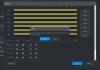Mainsail
Young grasshopper
The new NVR is up and running, currently with four cameras, Dahua 8MP 4K Starlight MIC IPC-HDW2431T-AS-S2.
I've been at it for almost a full week trying to get this to record motion. It will record continuously, so all that part is working.
I don't want continuous recording on these four camera, only motion. This is the Schedule settings, all set to motion.
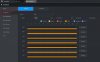
So then I select Alarm:
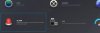
It's Enabled:
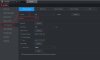
I've set the area I want to detect the motion, and the threshold is as low as it will go, and the sensitivity set very high. Still, despite purposefully walking in front of the camera, no motion is recorded, and since continuous recording is not selected, no recording whatsoever.
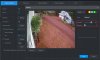
So what am I doing wrong? I can't find any more settings to set.
I've been at it for almost a full week trying to get this to record motion. It will record continuously, so all that part is working.
I don't want continuous recording on these four camera, only motion. This is the Schedule settings, all set to motion.
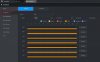
So then I select Alarm:
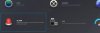
It's Enabled:
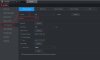
I've set the area I want to detect the motion, and the threshold is as low as it will go, and the sensitivity set very high. Still, despite purposefully walking in front of the camera, no motion is recorded, and since continuous recording is not selected, no recording whatsoever.
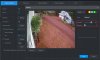
So what am I doing wrong? I can't find any more settings to set.