- Oct 16, 2014
- 76
- 15
I am trying to get Home Assistant to receive alerts when motion is detected on a Blue Iris camera. Here is my Home Assistant configuration:
binary_sensor:
- platform: mqtt
name: "KassCam Motion"
state_topic: blue_iris/binary_sensor/kass_motion/state
payload_on: "on"
payload_off: "off"
device_class: motion
Blue Iris MQTT Settings
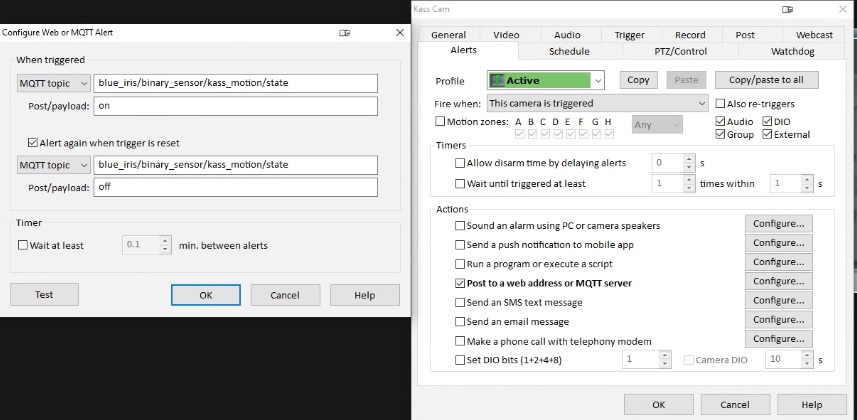
blue iris mqtt857×420 80.6 KB
When I hit the “test” button in those MQTT settings the sensor correctly receives an “on” payload and the state changes to “detected”. This is also the behavior when I manually trigger the camera. But, when motion triggers the camera the MQTT "on" payload is not sent by Blue Iris. The binary sensory does not change to “detected” when the camera sees motion, only when the MQTT Test button is pressed or when the camera is manually triggered. I have confirmed that my Blue Iris profile 1 (green) is active and it is set to always be active.
Any ideas how to fix this?
binary_sensor:
- platform: mqtt
name: "KassCam Motion"
state_topic: blue_iris/binary_sensor/kass_motion/state
payload_on: "on"
payload_off: "off"
device_class: motion
Blue Iris MQTT Settings
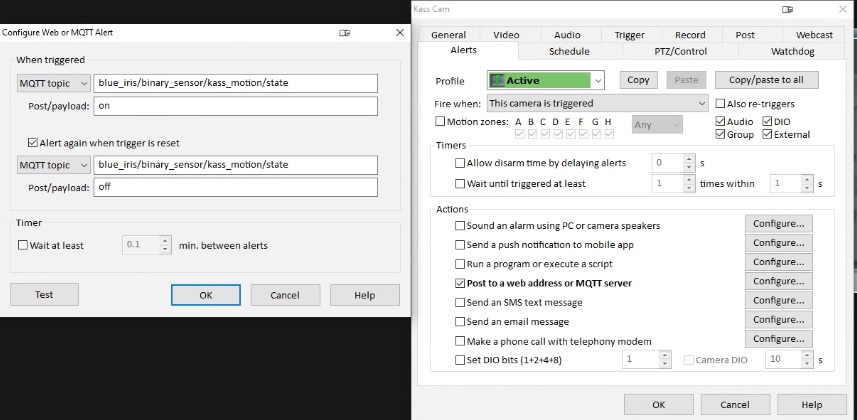
blue iris mqtt857×420 80.6 KB
When I hit the “test” button in those MQTT settings the sensor correctly receives an “on” payload and the state changes to “detected”. This is also the behavior when I manually trigger the camera. But, when motion triggers the camera the MQTT "on" payload is not sent by Blue Iris. The binary sensory does not change to “detected” when the camera sees motion, only when the MQTT Test button is pressed or when the camera is manually triggered. I have confirmed that my Blue Iris profile 1 (green) is active and it is set to always be active.
Any ideas how to fix this?
