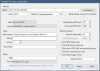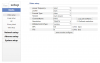Hi all.
I've searched and failed I'm afraid. Had the setup for quite a while and I'll be the first to admit that there was a lot of poking around in the dark and I couldn't really explain to anyone properly how I managed to get the cam settings just right. I managed to get the system set up so that my 1TB drive gave around 3 weeks of recording at an acceptable quality using the following basic setup. If I had to set this up again from scratch, I'd struggle. (federman helped me get at least one of these cams recognised in BI way back...). I recall something about using the cam's own web admin pages to alter bitrates and also altering the recording settings in BI.
Original:
=======
Setup - 8 cams
5 outdoor cams record 24/7
3 indoor ones only record during motion
Around a month of recording, fine
'Blip':
====
One of the cams ("Ram") stopped recording fairly recently, god knows why, and when I messed about with it I couldn't for the life of me sort it, Which meant that instead, I re-added the camera. In hindsight I believe it was a glitch in a BI update because I also noticed a few other issues which were then reported and fixed.
Current:
=======
After doing this, the storage space for this "Ram" camera is huge. My overall storage time has now been reduced to a about a week (if that) due to this.
Could someone please give me a basic idea on how to :
1) add a cam (I've already got them added, so that's not so much of an issue)
2) Alter the recording quality to something acceptable - is this via the cam's own page, BI, or both ..? It really confused me. (this is probably the part I struggle with the most, I've tried messing with various settings and can't seem to restore it back to how it was before without using a TONNE of space).
3) Visually check to see whether the recording looks ok?
I'm sorry that this is probably quite a basic question, but I've trouble-shooted quite a bit and I'm embarrassingly not getting anywhere fast.
For reference, here's a few pics:
Main screen:
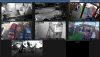
One outside cam, recording 24/7:

A rough idea of the recording size (up to about 200MB / hour):
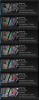
A 2nd outdoor 24/7 cam:

Again, a rough idea of the recording size (again up to about 250MB / hour):
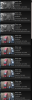
The 'problem' cam:

Recording space, gigabytes / hour:
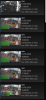
It's driving me up the wall. Could anyone please shed some light? Much appreciated ! = )
I've searched and failed I'm afraid. Had the setup for quite a while and I'll be the first to admit that there was a lot of poking around in the dark and I couldn't really explain to anyone properly how I managed to get the cam settings just right. I managed to get the system set up so that my 1TB drive gave around 3 weeks of recording at an acceptable quality using the following basic setup. If I had to set this up again from scratch, I'd struggle. (federman helped me get at least one of these cams recognised in BI way back...). I recall something about using the cam's own web admin pages to alter bitrates and also altering the recording settings in BI.
Original:
=======
Setup - 8 cams
5 outdoor cams record 24/7
3 indoor ones only record during motion
Around a month of recording, fine
'Blip':
====
One of the cams ("Ram") stopped recording fairly recently, god knows why, and when I messed about with it I couldn't for the life of me sort it, Which meant that instead, I re-added the camera. In hindsight I believe it was a glitch in a BI update because I also noticed a few other issues which were then reported and fixed.
Current:
=======
After doing this, the storage space for this "Ram" camera is huge. My overall storage time has now been reduced to a about a week (if that) due to this.
Could someone please give me a basic idea on how to :
1) add a cam (I've already got them added, so that's not so much of an issue)
2) Alter the recording quality to something acceptable - is this via the cam's own page, BI, or both ..? It really confused me. (this is probably the part I struggle with the most, I've tried messing with various settings and can't seem to restore it back to how it was before without using a TONNE of space).
3) Visually check to see whether the recording looks ok?
I'm sorry that this is probably quite a basic question, but I've trouble-shooted quite a bit and I'm embarrassingly not getting anywhere fast.
For reference, here's a few pics:
Main screen:
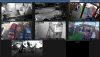
One outside cam, recording 24/7:

A rough idea of the recording size (up to about 200MB / hour):
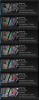
A 2nd outdoor 24/7 cam:

Again, a rough idea of the recording size (again up to about 250MB / hour):
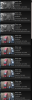
The 'problem' cam:

Recording space, gigabytes / hour:
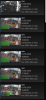
It's driving me up the wall. Could anyone please shed some light? Much appreciated ! = )