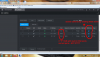I switched my generic brand IP cameras to a Lorex system. The Cameras plug directly into the Lorex NVR now, instead of the POE switch I previously used. When plugged into the POE switch, blue iris detects the cameras but when plugged into the Lorex nvr blue iris doesn seem to pick them up when I scan for cameras. Can I view the cameras both through Blue Iris and the Lorex NVR simultaneously?