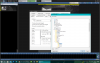hmmm..... I would rather have the mainstream recorded. There have been a number of times where something happened but it didn't trigger or alert because it was outside my motion zones/rules. I was able to go back to that spot and see what it was on the main stream. It sounds like I would be looking at a really crappy sub stream for that if there was no alert generated--- am I getting that right?It makes sense to record both and with the new feature to record substream until triggered and then mainstream, it is worthwhile to do.
New system up but not optimized
- Thread starter knavekid
- Start date
You are using an out of date browser. It may not display this or other websites correctly.
You should upgrade or use an alternative browser.
You should upgrade or use an alternative browser.
That would be correct, but even if you record mainstream 24/7, recording the substream will help during playback of multiple cameras at once and then you can click them to mainstream if needed.
Comes down to your field of view and how defined your motion settings are. I haven't missed anything I would want to see but the substream is nice for longer before and after and the substream has been fine for that. YMMV
Comes down to your field of view and how defined your motion settings are. I haven't missed anything I would want to see but the substream is nice for longer before and after and the substream has been fine for that. YMMV
The issues have been at my neighbor's house across the street. LOL.... way too far away for me to even provide footage useful for any purpose.... but I was able to pinpoint the WHEN questions he had after he discovered someone rummaged through his truck in his driveway. So---- WHERE is that setting to record sub until an alert??That would be correct, but even if you record mainstream 24/7, recording the substream will help during playback of multiple cameras at once and then you can click them to mainstream if needed.
Comes down to your field of view and how defined your motion settings are. I haven't missed anything I would want to see but the substream is nice for longer before and after and the substream has been fine for that. YMMV
Thanks! So this just generates more questions since I am trying to get the most out of my storage use/efficiency ---Under alerts recording, switch it to continuous+triggered
If I have the "record both streams" box checked-- and I have "continuous" as the video Recording setting, is it creating two seperate .bvr files-- one for main and one for sub?
How are they differentiated in file naming? OR-- does it only record both if I engage that setting by choosing "continuous + triggered"? OR-- are both streams somehow embedded in one .bvr file??
My concern is the storage usage required for both streams rather than just one-- that may be the deciding factor for me in spite of the benefits...
Last question---- If I UNCHECK the "Record both streams" box-- does that jack up my substream use optimization for cpu load? I currently have 6 cams on an I5-4th gen running at 5%~6% or so....
They are in the same file.
Now with the continuous+triggered, I assume that the check for recording both streams probably isn't as important as before, but I am not sure of that.
Unchecking it won't bump up CPU as you are still using the substream for the items BI uses to lower CPU.
Now with the continuous+triggered, I assume that the check for recording both streams probably isn't as important as before, but I am not sure of that.
Unchecking it won't bump up CPU as you are still using the substream for the items BI uses to lower CPU.
BTW--- any other new members or lurkers who are browsing the forum should take note of this exchange.
I have been running Blue Iris since 2013 and I am still learning. The explosive development of this software and the features in it the last few years is amazing. There is a lot to learn--- but the community here is phenomenal at dealing with everything thrown at it. Simple basic questions may get you a response along the lines of "Go read the Wiki", but the complexity of BI means eventually you'll have complex questions about the interaction of all those features and the hardware you use. Ask away -- and Welcome to the forum!
I have been running Blue Iris since 2013 and I am still learning. The explosive development of this software and the features in it the last few years is amazing. There is a lot to learn--- but the community here is phenomenal at dealing with everything thrown at it. Simple basic questions may get you a response along the lines of "Go read the Wiki", but the complexity of BI means eventually you'll have complex questions about the interaction of all those features and the hardware you use. Ask away -- and Welcome to the forum!
Last edited:
I would imagine that recording both streams takes up more space? Any idea on hos much space?if you record mainstream 24/7, recording the substream will help during playback of multiple cameras at once and then you can click them to mainstream if needed.
looney2ns
IPCT Contributor
It's well worth the time to read the help file front to back, and the notes at the top of the help file that are updated each time a release is made outlining additions.BTW--- any other new members or lurkers who are browsing the forum should take note of this exchange. I have been running Blue Iris since 2013 and I am still learning. The explosive development of this software and the features in it the last few years is amazing. There is a lot to learn--- but the community here is phenomenal at dealing with everything thrown at it. Simple basic questions may get you a response along the lines of "Go read the Wiki", but the complexity of BI means eventually you'll have complex questions about the interaction of all those features and the hardware you use. Ask away -- and Welcome to the forum!
Is there a way to do this in the Alerts folder? I have not been able to figure that out.Look at using a sub folder per camera (see &CAM in bi help). If you have only a few 1000 files, or a lot of free memory this may not affect your performance.
I would imagine that recording both streams takes up more space? Any idea on hos much space?
According to some online calculators, D1 at 256 bitrate and 15 FPS is about 1GB per camera.
I didn't see an appreciable loss of days of storage when that option became available, and any lost was gained back and then many more days with the continious+triggered option now.
Flintstone61
Known around here
When I was new, ( newer)  ...... I thought i needed to be recording at 25-30 fps. to catch everything. Wittaj is catching plates at 45 mph with a low frame rate. like somewhere between 8-12fps....
...... I thought i needed to be recording at 25-30 fps. to catch everything. Wittaj is catching plates at 45 mph with a low frame rate. like somewhere between 8-12fps....
My 3 laundry room cams are @8fps. the 3 elevator cams view cams are also about 8-10 fps. I'm not trying too hard to Identify there. You're already on 5 cameras if you park in front and walk in the building. if you park in back and come in the back your on 4 Cameras by the time you open a back door and step inside. not the Alerts tab. Record tab. first create the folders in windows explorer, then go here and click on Folder: select the camera # folder you created for this cam, for both .jpegs and video.
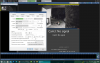
My 3 laundry room cams are @8fps. the 3 elevator cams view cams are also about 8-10 fps. I'm not trying too hard to Identify there. You're already on 5 cameras if you park in front and walk in the building. if you park in back and come in the back your on 4 Cameras by the time you open a back door and step inside. not the Alerts tab. Record tab. first create the folders in windows explorer, then go here and click on Folder: select the camera # folder you created for this cam, for both .jpegs and video.
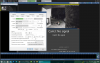
Flintstone61
Known around here
Flintstone61
Known around here
This is my practice machine. BI is installed but only doorbell cam running. I use to reference what people are talking about.... However when that Amcrest Pentabrid comes home I'll be able to push 8 cameras from outside to my desktop machine.
Yep, most of us started with the mindset that 30 or 60 FPS is needed.
Then we learn that shutter speed is more important than FPS. 60 FPS can provide a smoother video but no police officer has said "wow that person really is running smooth". They want the ability to freeze frame and get a clean image. So be it if the video is a little choppy....and at 10-15FPS it won't be appreciable. My neighbor runs his at 60FPS but on auto shutter, so the person or car goes by looking smooth, but it is a blur when trying to freeze frame it.
Then we learn these are not hollywood movie capable cameras.
Then we learn that cameras struggle without light.
Then we learn that running a camera at every rated spec can hinder performance and 15 FPS may produce a better image than 30 FPS for the same shutter speed because the camera is operating below capacity.
Then we add more cameras. CPU goes up. We lower FPS to lower CPU. We learn that the cameras perform just fine and in some instances actually better.
Most of my cameras are between 8-12 FPS, and I have a few at 15FPS for the tighter field of view cams.
Then we learn that shutter speed is more important than FPS. 60 FPS can provide a smoother video but no police officer has said "wow that person really is running smooth". They want the ability to freeze frame and get a clean image. So be it if the video is a little choppy....and at 10-15FPS it won't be appreciable. My neighbor runs his at 60FPS but on auto shutter, so the person or car goes by looking smooth, but it is a blur when trying to freeze frame it.
Then we learn these are not hollywood movie capable cameras.
Then we learn that cameras struggle without light.
Then we learn that running a camera at every rated spec can hinder performance and 15 FPS may produce a better image than 30 FPS for the same shutter speed because the camera is operating below capacity.
Then we add more cameras. CPU goes up. We lower FPS to lower CPU. We learn that the cameras perform just fine and in some instances actually better.
Most of my cameras are between 8-12 FPS, and I have a few at 15FPS for the tighter field of view cams.
Last edited:
I would think that most of us (new to ip cams) wouldn't even know what you are talking about. We (new to ip cams) just turn it on and if it works were are happy. Its just when something goes wrong we ask questions and learn why everything is not just plug and play and walk away. There is a lot of great information and a lot to learn from a lot of great members here and a lot of great questions asked that a lot of use would never think of asking.Yep, most of us started with the mindset that 30 or 60 FPS is needed.
Just want to thanks to all.
I think you nailed it. We have all been conditioned with our electronics over the years to EXPECT that you plug it in, turn it on, and use it. It truly does not work that way for security camera systems, and I think that catches a lot of people off-guard. Every install location has its own unique challenges, and doing lots of planning and figuring out what will work best means your first attempt (that you think will work great) will really only be your first TEST. You'll change it. it's almost never a "put the cams up and forget it" kind of deal.I would think that most of us (new to ip cams) wouldn't even know what you are talking about. We (new to ip cams) just turn it on and if it works were are happy. Its just when something goes wrong we ask questions and learn why everything is not just plug and play and walk away. There is a lot of great information and a lot to learn from a lot of great members here and a lot of great questions asked that a lot of use would never think of asking.
Just want to thanks to all.
LOL---- right now I am helping a business with some new cams and a BI system--- replacing the garbage Arlo cams they put in after they discovered the Arlo cams don't work worth a damn. They also figured they could just put the Arlo cams up and be done.

sebastiantombs
Known around here
One more thing to add is the advances in camera technology that keep coming, and coming, and coming. I started when 600 lines of CVI was the pinnacle. When I started with IP, 720 was the best. Now, I'm replacing 2MP with 4MP and there's 8MP on the immediate horizon, all with sensors appropriate to their resolutions. Just changing the camera to higher resolution results in another cycle of fine tuning to optimize each one in its' particular location. Without IPCT and all the knowledgeable people sharing their knowledge and experience it would be a whole other story. Throw in BI adding features constantly and it is truly a rabbit hole.
oh so create the folders in NEW...like this...oh you have to start out in the settings and go to Clips and archiving, and get to the place where you select folders.
View attachment 93317
I let BI create my camera folders for me. It will make a new folder for each cam for each day.
Code:
&CAM.%Y%m%d\&CAM.%Y%m%d_%H%M%Sand I see I got an extra "%" in the code-- removed it above. That code produces the following folder structure: (you can see the extra "%" symbols on some of those folder names.
looney2ns
IPCT Contributor
This applies to most new TV's as well. Leaving them at factory default settings won't normally produce the best picture. I see way to many folks have a new TV, and the color saturation is through the roof, thus the picture is cartoonish looking with overblown reds. Where it was set to capture your attention in a store.I think you nailed it. We have all been conditioned with our electronics over the years to EXPECT that you plug it in, turn it on, and use it. It truly does not work that way for security camera systems, and I think that catches a lot of people off-guard. Every install location has its own unique challenges, and doing lots of planning and figuring out what will work best means your first attempt (that you think will work great) will really only be your first TEST. You'll change it. it's almost never a "put the cams up and forget it" kind of deal.
LOL---- right now I am helping a business with some new cams and a BI system--- replacing the garbage Arlo cams they put in after they discovered the Arlo cams don't work worth a damn. They also figured they could just put the Arlo cams up and be done.heh..... nope. I planned a lot for this install--- and I am already seeing that I need to move a cam higher than it is now because of something I hadn't initially considered at the location that changed after we tested. LOL....and so it goes.....