Retired guy starting my own system for entertainment. Have a fair background in computers to build on. I spent awhile reading these great forums and printing/reading the wiki.
I bought a IPC-T2231T-ZS from Andy, installed BlueIris on a Windows 10 machine I had spare, connected camera to the NIC via Zyxel GS1900-8HP, connecetd to the internet via a second NIC (WiFi) and got everthing running just using the resources from this forum.
Then:
1. changed my mind about where the camera would go, so I set it in a window.
2. Today, I updated to the most recent BI that is "stable"
3. Turned off the camera IR since it is behind a window
4. Then deleted the camera and added it back to change its name to match new location.
Somewhere in these changes --- the camera will now not record (even though set for continuous recording) and does not capture any triggers. I can manually record. It looks like the camera is stuck in Profile 0 (see screen shot) but I can't see how to get it out of that mode.
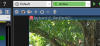
I bought a IPC-T2231T-ZS from Andy, installed BlueIris on a Windows 10 machine I had spare, connected camera to the NIC via Zyxel GS1900-8HP, connecetd to the internet via a second NIC (WiFi) and got everthing running just using the resources from this forum.
Then:
1. changed my mind about where the camera would go, so I set it in a window.
2. Today, I updated to the most recent BI that is "stable"
3. Turned off the camera IR since it is behind a window
4. Then deleted the camera and added it back to change its name to match new location.
Somewhere in these changes --- the camera will now not record (even though set for continuous recording) and does not capture any triggers. I can manually record. It looks like the camera is stuck in Profile 0 (see screen shot) but I can't see how to get it out of that mode.







