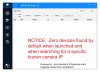Had recent problem with Comcast internet and since the trial was running out switched to Spectrum. (Advantage of having both cable post in my back yard - haggle for new promo or switch to competitor.) Bringing the system back up everything works except the cameras which reflect "no signal" on Blue Iris screen for each camera and SmartPSS states "Offline, Can not find Network Host". No-IP is working as is reflecting the new WAN from Spectrum as shown in configip as well as the router info screen.
ORIGINAL SETUP
Dedicated PC with Blue Iris on same IP (xxx.xxx.51.1) as router providing internet access. Cameras on second NIC on that PC with different IP (xxx.xxx.1.1) and no internet address. Dahua POE Switch (all lights for each connected port are lit). Asus 1900P (68u) router. Everything worked fine with that setup until now.
TROUBLESHOOTING
Reviewed settings in Blue Iris. Changed one of the cameras IP to the xxx.xxx.51.151 rather than xxx.xxx.1.151 and still wouldn't show. To really simplify things, unplugged the POE Switch cable from the PC NIC and plugged the cable directly into an available port on the router. Not only couldn't Blue Iris and SmartPSS show any of the cameras, nor could the router. I expected at least the one with the .51 IP address. The light on the front of the router does show that port connected, but when looking at the Asus admin menu, 13 clients were connected, none of which were the cameras, even when I changed a second camera's IP to match the LAN. Viewing outside no cameras had lights but I think I had IR off due to attracting moths and false signals.
Any suggestions?
ORIGINAL SETUP
Dedicated PC with Blue Iris on same IP (xxx.xxx.51.1) as router providing internet access. Cameras on second NIC on that PC with different IP (xxx.xxx.1.1) and no internet address. Dahua POE Switch (all lights for each connected port are lit). Asus 1900P (68u) router. Everything worked fine with that setup until now.
TROUBLESHOOTING
Reviewed settings in Blue Iris. Changed one of the cameras IP to the xxx.xxx.51.151 rather than xxx.xxx.1.151 and still wouldn't show. To really simplify things, unplugged the POE Switch cable from the PC NIC and plugged the cable directly into an available port on the router. Not only couldn't Blue Iris and SmartPSS show any of the cameras, nor could the router. I expected at least the one with the .51 IP address. The light on the front of the router does show that port connected, but when looking at the Asus admin menu, 13 clients were connected, none of which were the cameras, even when I changed a second camera's IP to match the LAN. Viewing outside no cameras had lights but I think I had IR off due to attracting moths and false signals.
Any suggestions?