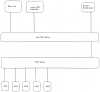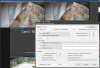I have some Lorex LNE9292B cameras that I'm trying to attach to Blue Iris.
So far, I have 5 cameras attached (19 more to go) to BI, but 2 out of the 5 aren't able to get video via ONVIF. I get "Cam2: No Signal. Error: 8000274c (Failed to Connect) 0" on a gray thumbnail. The cameras DO work with the Lorex NVR. I've tried defaulting the cameras, but it doesn't help.
Also, these cameras won't respond to ping, but they are accessible via the web interface.
SystemInfo reports:
/cgi-bin/magicBox.cgi?action=getSystemInfo
appAutoStart=true
deviceType=LNE9292B
hardwareVersion=1.00
processor=SSC339
serialNumber=NDmynumber
updateSerial=IPC-HDW3841T-ZAS-27135
updateSerialCloudUpgrade=IPC-HDW3841T-ZAS-27135
Web GUI Information/Version page reports:
Device TypeLNE9292B
System Version00008
buildDate2021-06-30
WEB VersionV3.2.1.913961
ONVIF Version19.06(V2.6.1.887698)
S/N NDmynumber
Algorithm Version2.0.0
Security Baseline VersionV2.1
My questions are:
Thanks for reading.
So far, I have 5 cameras attached (19 more to go) to BI, but 2 out of the 5 aren't able to get video via ONVIF. I get "Cam2: No Signal. Error: 8000274c (Failed to Connect) 0" on a gray thumbnail. The cameras DO work with the Lorex NVR. I've tried defaulting the cameras, but it doesn't help.
Also, these cameras won't respond to ping, but they are accessible via the web interface.
SystemInfo reports:
/cgi-bin/magicBox.cgi?action=getSystemInfo
appAutoStart=true
deviceType=LNE9292B
hardwareVersion=1.00
processor=SSC339
serialNumber=NDmynumber
updateSerial=IPC-HDW3841T-ZAS-27135
updateSerialCloudUpgrade=IPC-HDW3841T-ZAS-27135
Web GUI Information/Version page reports:
Device TypeLNE9292B
System Version00008
buildDate2021-06-30
WEB VersionV3.2.1.913961
ONVIF Version19.06(V2.6.1.887698)
S/N NDmynumber
Algorithm Version2.0.0
Security Baseline VersionV2.1
My questions are:
- Is this a known issue? I haven't found anything about this model and ONVIF, yet.
- Would the Dahua firmware for the IPC-HDW3841T-ZAS-27135 be a better/more reliable option?
- Is this the best place to get the firmware? IPC-HDW3841T-ZAS
- What is the difference between NP and PN versions?
- Are there any gotchas with the flash process?
- Does the firmware installed even allow cross-flashing? I've read about the firmware locking to Lorex branded firmware.
- Is this the best place to get the firmware? IPC-HDW3841T-ZAS
Thanks for reading.