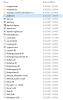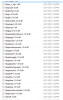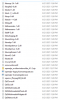Who has been successful with this?
I was hoping to offload OpenALPR to a GPU as that can really drive up the CPU on windy days and only so much of the image I can place exclusions on.
I followed the instructions here from OpenALPR website and it just won't run with the GPU. It keeps starting and stopping and just alternatives between a black screen that says Looking for Image and Agent not found:
Windows 10#
Prerequisites:
hardware_acceleration = 1
Restart the Scout Agent service.
I was hoping to offload OpenALPR to a GPU as that can really drive up the CPU on windy days and only so much of the image I can place exclusions on.
I followed the instructions here from OpenALPR website and it just won't run with the GPU. It keeps starting and stopping and just alternatives between a black screen that says Looking for Image and Agent not found:
Windows 10#
Prerequisites:
- Windows 10 64-bit
- NVIDIA GPU driver >= 417.22
- Install the latest version of the Scout Agent or SDK
- Install https://deb.openalpr.com/windows-nvidia/vc_redist_msvc2015.x64.exe
- Download and extract the following file to the agent bin directory (default C:\OpenALPR\Agent\bin) or SDK directory: https://deb.openalpr.com/windows-nvidia/openalpr_nvidiawindowslibs_4.1.2.zip
hardware_acceleration = 1
Restart the Scout Agent service.