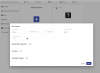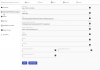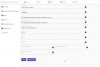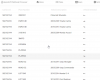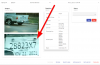Ah, sorry to hear that, I feel your pain, took me a while to get the setup running initially even with Rekor in Windows. I was interested to see if running Rekor in Docker would give performance gains, or should I say take some strain off the processor. For now I will stick where I am and maybe come back to it another time.I cried "UNCLE" and called it quits after 3 days of messing with itI went with your method of having the Processor in Docker and the agent running as a Windows App. It took me awhile to figure out what port it was using but finally figured it out.
Code:Sep 30, 2021 #963 harleyl7 said: hmm where do I check that out? All im running is rekor agent. found it.. had to go to my rekor scout configure and go to Configure > Data Destination > Local Queue > set webservice port and check webservice debug (however, this deregisters your agent with the cloud) so you have to go back in and set it to the cloud by logging in with user and password or register with cloud.
Just for future reference:
Configure your agent/cameras in Rekor Scout application. Make sure you go to Configure > Data Destination > Local Queue > set webservice port and check webservice debug to set your PORT. (see note above)
Make sure Rekor see plates and stores the info... then move on to setting up you Processor.
Setting up your Processor.
The Question marks in the OpenALPR Watchman Agent screen will guide you where to get the information from but below are a couple of notes. Once your Processor/Agent is setup then setup your cameras.
1. Endpoint Url: is just my computer internal IP address with the port of the processor.
2. The only port I forwarded was 3862 (Processor in Docker) so the Webhook could call back into my machine to reach the Processor.
3. Processor/Docker is configured with the following command:
docker run -d --name=[Display Name] --restart unless-stopped --net=bridge -v [Windows Folder to store DB]:/app/config/ -p 3862:80 mlapaglia/openalprwebhookprocessor:[version]
docker run -d --name=v3.17.0-ALPRwebhook --restart unless-stopped --net=bridge -v C:\Docker\v3.17.0.openALPRwebhook:/app/config/ -p 3862:80 mlapaglia/openalprwebhookprocessor:v3.17.0-alpha10
4. The Webhook is set up to point to your machine (external IP/PORT) identified/configured in Docker. ie:
5. Test the Webhook connection in the Rekor Configuration/WebHook page by pressing the "Test WebHook" button. If you get a 200 success then The Rekor Cloud can see your processor.
6. Test your agent's ability to be seen from your computer by entering http://<Internal IP>:8355/ (IP/Port of the agent) you should see:
OpenALPR Local Webservice Diagnostics
...
This is the basics in setting things up on a Windows 10 machine.
Thanks to @mlapaglia for writing this great application. It does a great job in keeping historical data for the license plates that drive thru my neighborhood.
I'd pinned all my hopes on you figuring it out as well

 - good on you for giving it your best shot, it can be incredibly frustrating I know
- good on you for giving it your best shot, it can be incredibly frustrating I know 
I threatened to do a full write up on the setup which I hopefully will when time permits. Your notes above will assist many though, good work