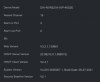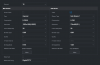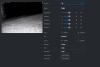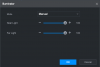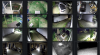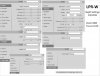Hello everyone,
I want to first thank everyone that shares so much knowledge on this forum. I am a rookie when it comes to the IP Cam world and spending time on this website has helped immensely. I just purchased cameras from Empire Andy and finished the installation on my home. Learning how to wire up RJ45s and setting up cameras has been quite the learning curve for me. I have all my cameras in place and trying to sort out what to do with the Dahua IPC-HFW5241E-Z12E. It is currently paired with a DHI-NVR5216-16P-4KS2E NVR running version V4.001.0000007.1, Build Date: 08-27-2021I keep looking for some of the settings I see other people changing such as shutter speed, gain, etc and have not been able to find them in the settings. I've googled and youtubed other peoples settings but can't make all the same changes to figure it out. If anyone has any insight on where I can find that information or would be willing to share information with me, I would greatly appreciate it. Thanks in advance.
I've included some screenshots of my setup, cameras, and settings for the LPR.
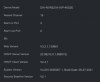
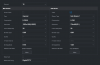
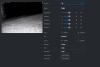
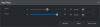
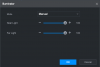

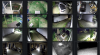
I want to first thank everyone that shares so much knowledge on this forum. I am a rookie when it comes to the IP Cam world and spending time on this website has helped immensely. I just purchased cameras from Empire Andy and finished the installation on my home. Learning how to wire up RJ45s and setting up cameras has been quite the learning curve for me. I have all my cameras in place and trying to sort out what to do with the Dahua IPC-HFW5241E-Z12E. It is currently paired with a DHI-NVR5216-16P-4KS2E NVR running version V4.001.0000007.1, Build Date: 08-27-2021I keep looking for some of the settings I see other people changing such as shutter speed, gain, etc and have not been able to find them in the settings. I've googled and youtubed other peoples settings but can't make all the same changes to figure it out. If anyone has any insight on where I can find that information or would be willing to share information with me, I would greatly appreciate it. Thanks in advance.
I've included some screenshots of my setup, cameras, and settings for the LPR.