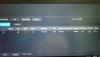DO NOT follow any instructions telling you to use the config tool or switch the IP of your NVR or cameras or initialize anything..!
With NVR's typically with a -P designation (Built-n PoE switch - example: 4208-8P-4KS2) none of that is required and it will make a mess of things.
if you have a Dahua NVR with built-in PoE switch
1- Fire up NVR using a mouse and monitor to do the initial setup, security questions, password, leave default Networking/IP (Verify it is static IP at 192.168.1.108), then disconnect from the NVR and never go back to that machine interface. Dont try and make any other setting changes here. You can change it all later in the Web interface.
2- Plug in your cameras to the NVR. Dont do anything else
3 Open a browser on a PC on your network (assuming a standard home network of 192.168.1.x) and type 192.168.1.108 and hit Enter. You will go to the WebGUI interface of your NVR. This is how you will mange your NVR from now on.
4- Assuming the newer 4.0 dark interface, Choose "Management" at top left then "Camera". This will take you to a page that looks like the thumbnail below. The NVR will have automagically assigned each camera a channel and an IP address in the 10.1.1.x range**. You can NOT access the cameras without going through the NVR interface and using the Blue IE icons. (well you can but its a PIA and not necessary)
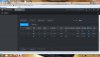
5- Click on the BLUE IE icon to open the individual cameras Web GUI to make changes to your camera settings, IVS, etc. The login for each camera will default to Admin/your NVR password
Note: Its best to limit changes to image, IVS, etc to one device or the other, I recommend using the camera interface. If you make some changes on the camera and others on the NVR, it will mess up something eventually.
** When you go to the camera registration page, do not try and add cameras manually to move them from the top pane to the bottom. Let the NVR do it automagically, May need to unplug them and reboot once.
**If using a Dahua NVR with the bullt in Poe switch, cameras shown using port 37777 can’t be reached via the interface (IE button) as noted. Usually see this if you try to add them manually from the top pane to the bottom. If you let the NVR assign and pass credentials by itself, they’ll show up as port 1,2,3 etc and you’ll be able to access them via the IE button
With NVR's typically with a -P designation (Built-n PoE switch - example: 4208-8P-4KS2) none of that is required and it will make a mess of things.
if you have a Dahua NVR with built-in PoE switch
1- Fire up NVR using a mouse and monitor to do the initial setup, security questions, password, leave default Networking/IP (Verify it is static IP at 192.168.1.108), then disconnect from the NVR and never go back to that machine interface. Dont try and make any other setting changes here. You can change it all later in the Web interface.
2- Plug in your cameras to the NVR. Dont do anything else
3 Open a browser on a PC on your network (assuming a standard home network of 192.168.1.x) and type 192.168.1.108 and hit Enter. You will go to the WebGUI interface of your NVR. This is how you will mange your NVR from now on.
4- Assuming the newer 4.0 dark interface, Choose "Management" at top left then "Camera". This will take you to a page that looks like the thumbnail below. The NVR will have automagically assigned each camera a channel and an IP address in the 10.1.1.x range**. You can NOT access the cameras without going through the NVR interface and using the Blue IE icons. (well you can but its a PIA and not necessary)
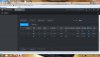
5- Click on the BLUE IE icon to open the individual cameras Web GUI to make changes to your camera settings, IVS, etc. The login for each camera will default to Admin/your NVR password
Note: Its best to limit changes to image, IVS, etc to one device or the other, I recommend using the camera interface. If you make some changes on the camera and others on the NVR, it will mess up something eventually.
** When you go to the camera registration page, do not try and add cameras manually to move them from the top pane to the bottom. Let the NVR do it automagically, May need to unplug them and reboot once.
**If using a Dahua NVR with the bullt in Poe switch, cameras shown using port 37777 can’t be reached via the interface (IE button) as noted. Usually see this if you try to add them manually from the top pane to the bottom. If you let the NVR assign and pass credentials by itself, they’ll show up as port 1,2,3 etc and you’ll be able to access them via the IE button
Last edited: