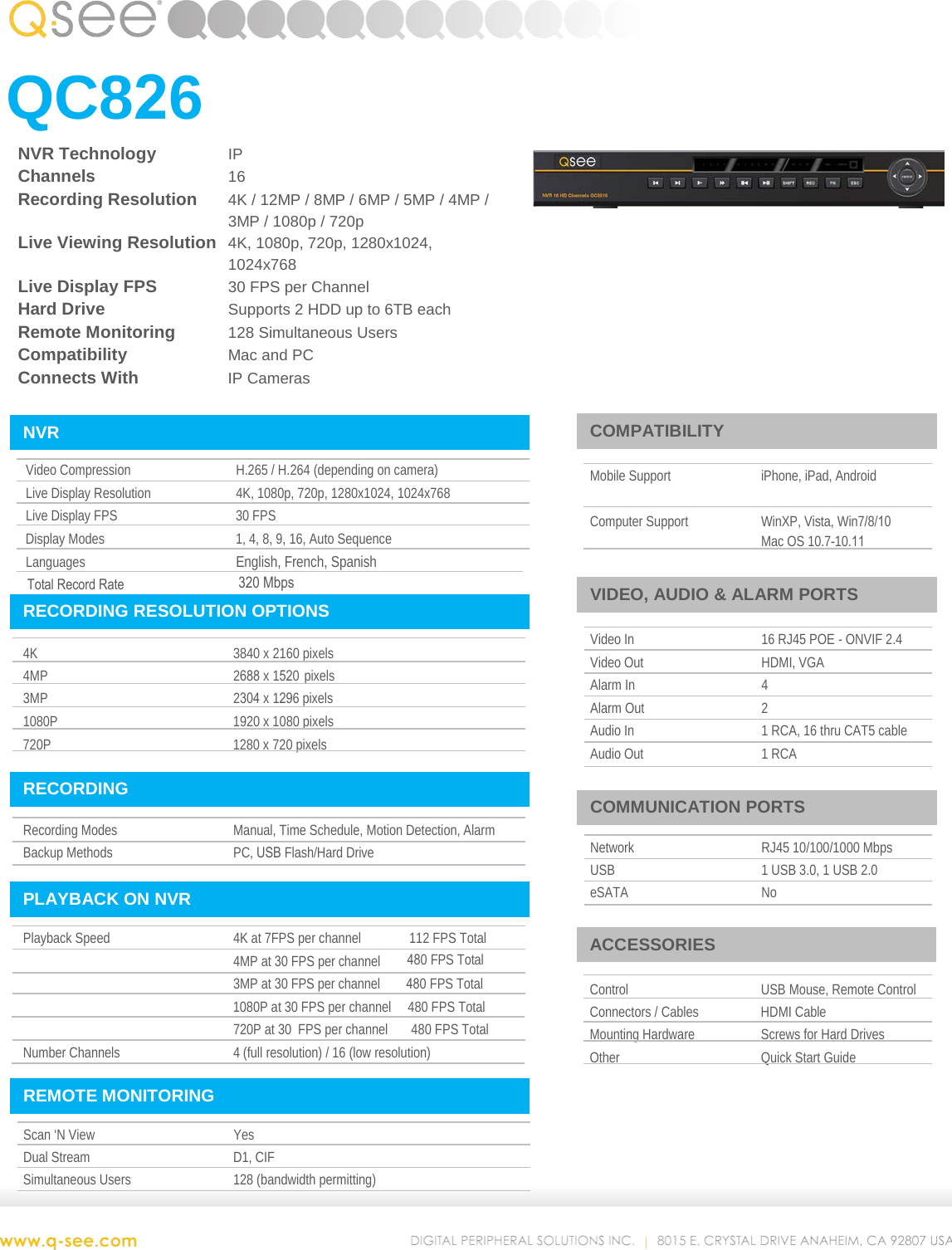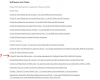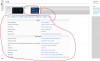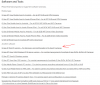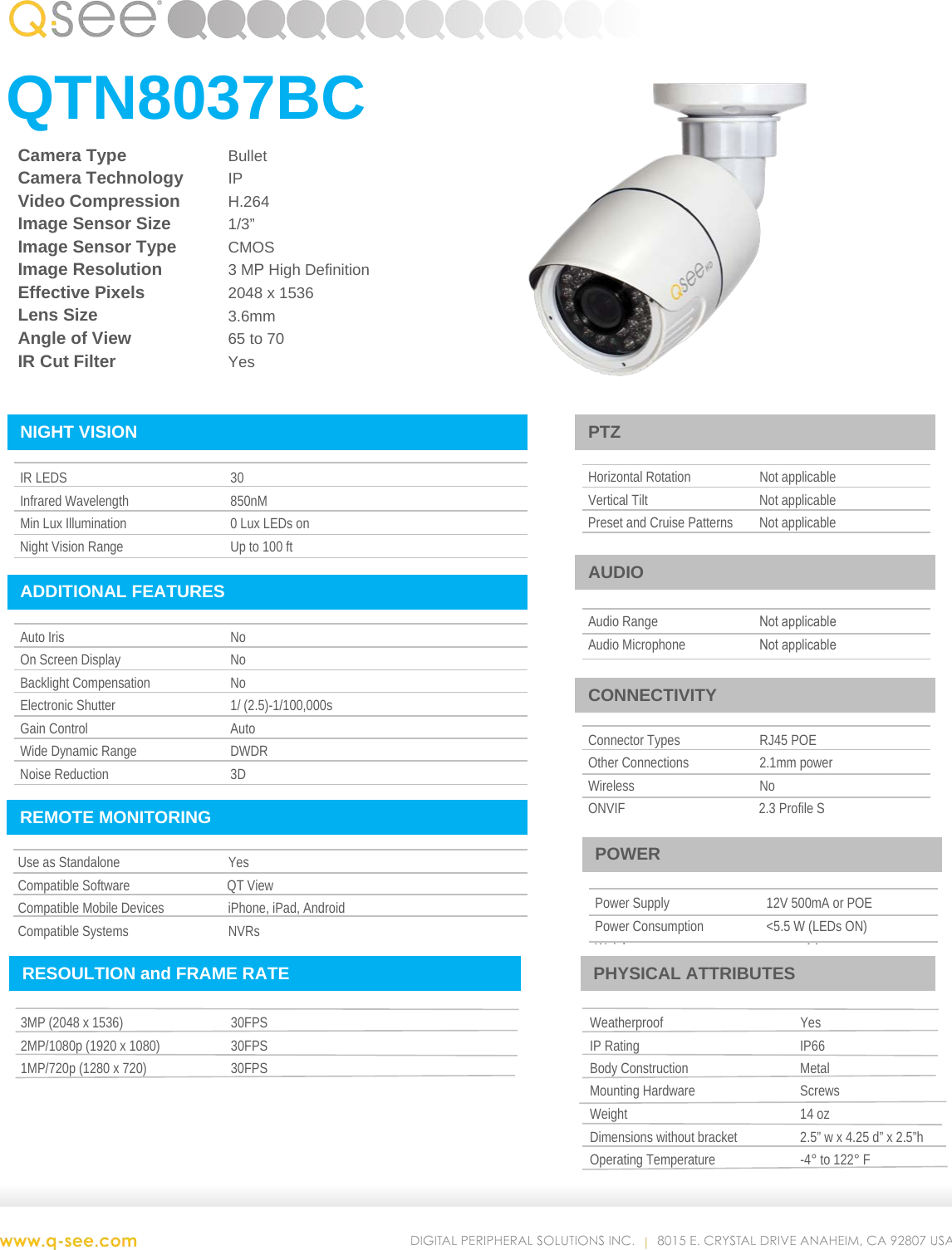The QSee I got is everything --no Dahua at all. The only config tool I could find was from Dahua and I read in another thread here that QSee often used Dahua cams, so just went that way. I don't think I ever found any resource for a QSee config tool. In all my searching, I can't even find a manual explaining what something like the 'fn' button on the NVR front is for! And it was through trial and error I found 'shift' would lock/unlock the view I was getting. Btw, this NVR can show 16 channels and I saw a pic of the former owner's setup; all but 2 had cam feeds, so I'm assuming this unit can do the job, minimally.
What is the model number on the NVR?
I'll bet it wasn't 14x8MP cameras running at the proper settings and bandwidth, but I could be mistaken. Like I said, I don't use or own a modern NVR.
Okay, will cut the Reolinks from the process. Thought it would be easier to have one window for everything but don't need to intro more issues.
Good.
So look for any QSee update ,then? Hope I can find one.
Q-See does not have a presence in the US market anymore, but there are other active sites outside the US. We can either try to find a manual for that NVR, or match it up to the Dahua equivalent. Provide the NVR model and I'll look as my time permits.
I don't know anything about cross-compatibility for equipment made for the US market and outside the US. Rather than risk bricking any of your equipment, I'd recommend running it as it is. Get the experience, learn your equipment, learn about the camera settings, then graduate to either a better NVR or a PC NVR software. This site will provide the information on best camera settings for your particular uses. Read the Wiki.
Those cameras are adequate for now.
Too, I'm a pretty stalwart Mac guy and even though my wife uses one, the few times I've tried to 'help', was about as frustrating as the QSee, well, almost. But, I could get over it, I suppose...
If it's an Intel CPU based Mac, you can run VMWare Fusion. A personal license is free.
And I appreciate your approach; sure, I'd like 'just tell me what to do' but the folly there is when something goes wrong in the future, YOU may not be around, you know? So, I'd rather learn. I tend to fix most things myself, hence all this aggravation endured re the QSee.
This site isn't going anywhere.
What is the model number on the NVR?
I'll bet it wasn't 14x8MP cameras running at the proper settings and bandwidth, but I could be mistaken. Like I said, I don't use or own a modern NVR.
Okay, will cut the Reolinks from the process. Thought it would be easier to have one window for everything but don't need to intro more issues.
Good.
So look for any QSee update ,then? Hope I can find one.
Q-See does not have a presence in the US market anymore, but there are other active sites outside the US. We can either try to find a manual for that NVR, or match it up to the Dahua equivalent. Provide the NVR model and I'll look as my time permits.
I don't know anything about cross-compatibility for equipment made for the US market and outside the US. Rather than risk bricking any of your equipment, I'd recommend running it as it is. Get the experience, learn your equipment, learn about the camera settings, then graduate to either a better NVR or a PC NVR software. This site will provide the information on best camera settings for your particular uses. Read the Wiki.
Those cameras are adequate for now.
Too, I'm a pretty stalwart Mac guy and even though my wife uses one, the few times I've tried to 'help', was about as frustrating as the QSee, well, almost. But, I could get over it, I suppose...
If it's an Intel CPU based Mac, you can run VMWare Fusion. A personal license is free.
And I appreciate your approach; sure, I'd like 'just tell me what to do' but the folly there is when something goes wrong in the future, YOU may not be around, you know? So, I'd rather learn. I tend to fix most things myself, hence all this aggravation endured re the QSee.
This site isn't going anywhere.