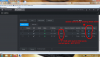Hi everyone
Was hoping for some assistance with the sensor light on these new cameras we installed.
We have 6 Dahua Series 3.0, Turret, 8MP cameras installed.
They were all set up on the NVR the same way and all have the IVS set up identically as well as smart motion detection.
For 2 of the cameras, the sensor light doesn't not come on at night with movement.
For these 2 cameras, motion is detected and recorded, but I don't notice the red detection on the camera and no matter how close I get to the camera at night, the senor light does not activate
I've gone through multiple installation videos to try and troubleshoot but haven't any luck
Anyone have any suggestions as to how I can rectify this
Thanks in advance
Was hoping for some assistance with the sensor light on these new cameras we installed.
We have 6 Dahua Series 3.0, Turret, 8MP cameras installed.
They were all set up on the NVR the same way and all have the IVS set up identically as well as smart motion detection.
For 2 of the cameras, the sensor light doesn't not come on at night with movement.
For these 2 cameras, motion is detected and recorded, but I don't notice the red detection on the camera and no matter how close I get to the camera at night, the senor light does not activate
I've gone through multiple installation videos to try and troubleshoot but haven't any luck
Anyone have any suggestions as to how I can rectify this
Thanks in advance