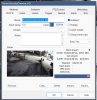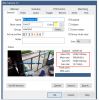Hi All
I have read a fair bit on this forum about the recommendation of deletion of recordings files in Blue Iris. It is strongly suggested, from what I infer, that the recordings files should never be set up to be deleted by the system based on the age of the files but should be set up to be deleted by the system when the HDD reaches it nominated capacity.
Please bear with me for my ignorance and I would have thought that it would be better to delete files when they loose relevance, that is, when they become older than some defined time period. I am not even remotely suggesting that the files be deleted by the user manually but be deleted by the system (Blue Iris) by setting it up to be so deleted. But obviously, for some technical reason that I have so far failed to understand, is not advisable in this scenario.
Could someone please provide an answer as to why we set it up to deleted old files when the storage reaches its capacity and not by age?
The reason for this is that for my current setup with 8 cameras (3 off 4mp and 5 off 5 mp) on 24/7 recording, I exhaust about 400 Gb of storage everyday. Allowing for about 4.5 Tb of HDD storage, I would fill up the HDD in about 10 to 11 days.
So, when I go overseas, for example for a month, then I will only have access to the files for the last 10 last days as the older files will get deleted as the HDD gets full. If I would like to have the files for all of the 30 days to be saved, can someone please suggest what options should be considered for optimal system performance?
These are some of the options that comes to my mind :-
1. Add a 8 Tb drive to the system. If I were to do so, can the system be set up to record the footage on the existing HDD first and then on the additional drive as the existing HDD gets full and then start to delete files from the existing HDD as the additional HDD gets filled up
2. Move the older files to NAS - which doesn't work for me as my NAS is on a separate network not visible to the network that this camera security system is for data security reasons
3. Selectively manually delete files over the internet - not sure if I can do over the internet and will need to check with my IT guy who set up my network. Whilst I can view my footage over the internet securely, I am not sure if I can delete it over the internet
Best regards
Deepak
I have read a fair bit on this forum about the recommendation of deletion of recordings files in Blue Iris. It is strongly suggested, from what I infer, that the recordings files should never be set up to be deleted by the system based on the age of the files but should be set up to be deleted by the system when the HDD reaches it nominated capacity.
Please bear with me for my ignorance and I would have thought that it would be better to delete files when they loose relevance, that is, when they become older than some defined time period. I am not even remotely suggesting that the files be deleted by the user manually but be deleted by the system (Blue Iris) by setting it up to be so deleted. But obviously, for some technical reason that I have so far failed to understand, is not advisable in this scenario.
Could someone please provide an answer as to why we set it up to deleted old files when the storage reaches its capacity and not by age?
The reason for this is that for my current setup with 8 cameras (3 off 4mp and 5 off 5 mp) on 24/7 recording, I exhaust about 400 Gb of storage everyday. Allowing for about 4.5 Tb of HDD storage, I would fill up the HDD in about 10 to 11 days.
So, when I go overseas, for example for a month, then I will only have access to the files for the last 10 last days as the older files will get deleted as the HDD gets full. If I would like to have the files for all of the 30 days to be saved, can someone please suggest what options should be considered for optimal system performance?
These are some of the options that comes to my mind :-
1. Add a 8 Tb drive to the system. If I were to do so, can the system be set up to record the footage on the existing HDD first and then on the additional drive as the existing HDD gets full and then start to delete files from the existing HDD as the additional HDD gets filled up
2. Move the older files to NAS - which doesn't work for me as my NAS is on a separate network not visible to the network that this camera security system is for data security reasons
3. Selectively manually delete files over the internet - not sure if I can do over the internet and will need to check with my IT guy who set up my network. Whilst I can view my footage over the internet securely, I am not sure if I can delete it over the internet
Best regards
Deepak