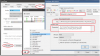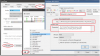I did something just like this for my family member's front door.
Using the AI in
Blue Iris I set an Alert action (person) to call a PowerShell script, which then triggers
a Shelly device to trigger a soundboard with mp3s that would rotate tracks with people talking, TV, phone call taking, dog barking, "
WOMAN! GET MY GUN!", etc..
Also had other Shelly's turn on lights and stuff in different areas of the house.
Also here is a link to manually trigger through BI using the PTZ buttons.
anyone have an app or way to open a gate when a camera alerts you of the presence of a vehicle with something like | IP Cam Talk
The Shelly can run off of 12v, 24-48v, 120-240AC
Shelly: - Look at their product line and different ideas that you may want to do..
I have used
Circuit Board Sound chip: - there are different types...
I have used
Have not used - Multi button
Adjustable Power Supply Module:
Old school computer speakers with amp - 12volt supply
1. Connect both the Shelly and Power supply module to 12v, adjust the power supply module to the correct operating voltage of the soundboard, and then connect the soundboard to power.
**Note: If your speakers run off of 12v you can pull off of that.
2. Connect the Shelly switch side ( 0 I ) to the push button of the soundboard.
3. After the Shelly device is set up with the App and has an IP address, create the script.
shelly.blue_iris_motion_person_alert.ps1 script
4. Copy the following Bold lines into Notepad and save it as shelly.blue_iris_motion_person_alert.ps1 or to your liking.
#Shelly device IP address - replace with your IP address
$myShellyIp = "192.168.32.62";
# Send a signal to turn on the switch - "Emulate button being pushed"
$myShellyStateOn = (Invoke-WebRequest -Method GET http://$myShellyIp/relay/0?turn=on).Content | ConvertFrom-Json;
$myShellyStateOn;
#Emulate pushing the button for two seconds
Start-Sleep -Seconds 2;
# Send a signal to turn on the switch
$myShellyStateOff = (Invoke-WebRequest -Method GET http://$myShellyIp/relay/0?turn=off).Content | ConvertFrom-Json;
$myShellyStateOff;
***Note: you may have to activate the Powershell service - Just start up a Powershell and test the script by typing:
If not turned on, it will give an error that you can google to turn on.
This enables all scripts
Set-ExecutionPolicy unrestricted
This enables just one script
powershell.exe -noprofile -executionpolicy bypass -file .\script.ps1
5. C:\Windows\System32\WindowsPowerShell\v1.0\powershell.exe -File C:\Users\Theorv
\shelly_device_scripts\shelly.blue_iris_motion_person_alert.ps1
6. Blue Iris:
1. Camera settings
2. Click the
Alert tab
3. Click on "
On alert.."
4. Click the
Plus button to create an action in the "Action set" screen
5. Select "
Run a program or write to a file"
6. In the File field enter
C:\Windows\System32\WindowsPowerShell\v1.0\powershell.exe
7. In the Parameters field enter your script
-File C:\Users\Theorv
\shelly_device_scripts\shelly.blue_iris_motion_person_alert.ps1
8. Click
OK to save and stuff out to the main screen.