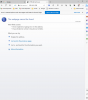Replacement Camera Setup
- Thread starter glennd
- Start date
You are using an out of date browser. It may not display this or other websites correctly.
You should upgrade or use an alternative browser.
You should upgrade or use an alternative browser.
I'm at a loss.I do have a good internet feed to the nvr,checked with my laptop.You were in it at the console and it was 192.168.1.108. It was there a bit ago
Is it plugged in to the network?
Also tried the IE.vbs script I made before I discovered Edge could load a IE page.
It's like the firmware broke the nvr somehow.
bigredfish
Known around here
Nope
1- How do you know you have a “good internet feed” to your NVR?
2- How did you “Check it with your laptop”?
3- what is the ip address of your windows pc?
4- What is the ip address of your router?
Is it 192.168.1.1?
1- How do you know you have a “good internet feed” to your NVR?
2- How did you “Check it with your laptop”?
3- what is the ip address of your windows pc?
4- What is the ip address of your router?
Is it 192.168.1.1?
1 and 2-I used the ethernet cable that feeds the nvr.Unplugged it and tried on the laptop.Laptop was showing a connection.it loaded a webpage like normal.Nope
1- How do you know you have a “good internet feed” to your NVR?
2- How did you “Check it with your laptop”?
3- what is the ip address of your windows pc?
4- What is the ip address of your router?
Is it 192.168.1.1?
3-did a cmd to ipconfig/all,it lists for the IPv4 address as 192.168.1.5(Preferred)
4-Yes
bigredfish
Known around here
Okay,rebooted.Reboot your NVR
Then show me a screencap of your laptop browser connected to 192.168.1.108
I Just need some clarification on the next step.I've only used the laptop this one time just to see if the nvr was getting internet reception.Then I disconnected it and plugged the ethernet cable back on the nvr.
bigredfish
Known around here
make sure NVR power is plugged in and turned on
make sure NVR is connected to an Ethernet cable that connects to your network
open a browser on your laptop and type 192.168.1.108 in the address bar and hit enter
make sure NVR is connected to an Ethernet cable that connects to your network
open a browser on your laptop and type 192.168.1.108 in the address bar and hit enter
OK,here is the screenshot.make sure NVR power is plugged in and turned on
make sure NVR is connected to an Ethernet cable that connects to your network
open a browser on your laptop and type 192.168.1.108 in the address bar and hit enter
Attachments
bigredfish
Known around here
It looks like I'm missing something here.My monitor wasn't disconnected.I disconnected the ethernet from the nvr earlier and plugged that ethernet cable into the laptop to see if it had internet.It was showing a connection so i removed the laptop and placed ethernet cable back on nvr.Thats how it is now,but sstill not able to log in from my pc(not laptop)OK now go back to connecting the monitor back directly to the NVR like you had setup in the start up wizard
bigredfish
Known around here
bigredfish
Known around here
Ok listen closely.
1- your NVR is fine. The pic above shows you are in it and it’s working and it’s assigned IP is 192.168.1.108
2- You need to comprehend there are two different ways to view/interact/login to the NVR
A) the way you are now. Using a monitor and mouse directly connected to it. The “console” view.
B) via the web GUI “browser” view using a laptop or pc connected to your wifi network.
Neither method requires the internet.
3- Your router connects all the parts. For option B to work your PC or Laptop must be on the same network segment as the NVR.
In this case 192.168.1.X
4 - your router in this case should be at 192.168.1.1
Your NVR is at 192.168.1.108
Your pc or laptop should also be on an ip starting with 192.168.1.X
*Both your PC or laptop as well as the NVR, should also have a “Gateway” of 192.168.1.1 ( the router IS the gateway)
5- because you don’t seem to have a good grasp on using option B I suggest you stick with what you know and continue using the monitor and mouse in option A at the console
6- so using the monitor and mouse now that we know your NVR is fine, see if you can navigate to the screen showing the cameras, plug in your new camera using a known good cable to port #5, and wait.
Show a pic of that screen when something happens
1- your NVR is fine. The pic above shows you are in it and it’s working and it’s assigned IP is 192.168.1.108
2- You need to comprehend there are two different ways to view/interact/login to the NVR
A) the way you are now. Using a monitor and mouse directly connected to it. The “console” view.
B) via the web GUI “browser” view using a laptop or pc connected to your wifi network.
Neither method requires the internet.
3- Your router connects all the parts. For option B to work your PC or Laptop must be on the same network segment as the NVR.
In this case 192.168.1.X
4 - your router in this case should be at 192.168.1.1
Your NVR is at 192.168.1.108
Your pc or laptop should also be on an ip starting with 192.168.1.X
*Both your PC or laptop as well as the NVR, should also have a “Gateway” of 192.168.1.1 ( the router IS the gateway)
5- because you don’t seem to have a good grasp on using option B I suggest you stick with what you know and continue using the monitor and mouse in option A at the console
6- so using the monitor and mouse now that we know your NVR is fine, see if you can navigate to the screen showing the cameras, plug in your new camera using a known good cable to port #5, and wait.
Show a pic of that screen when something happens
Last edited:
Thanks,heres the camera screenOk listen closely.
1- your NVR is fine. The pic above shows you are in it and it’s working and it’s assigned IP is 192.168.1.108
2- You need to comprehend there are two different ways to view/interact/login to the NVR
A) the way you are now. Using a monitor and mouse directly connected to it. The “console” view.
B) via the web GUI “browser” view using a laptop or pc connected to your wifi network.
Neither method requires the internet.
3- Your router connects all the parts. For option B to work your PC or Laptop must be on the same network segment as the NVR.
In this case 192.168.1.X
4 - your router in this case should be at 192.168.1.1
Your NVR is at 192.168.1.108
Your pc or laptop should also be on an ip starting with 192.168.1.X
*Both your PC or laptop as well as the NVR, should also have a “Gateway” of 192.168.1.1 ( the router IS the gateway)
5- because you don’t seem to have a good grasp on using option B I suggest you stick with what you know and continue using the monitor and mouse in option A at the console
6- so using the monitor and mouse now that we know your NVR is fine, see if you can navigate to the screen showing the cameras, plug in your new camera using a known good cable to port #5, and wait.
Show a pic of that screen when something happens

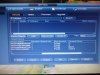
bigredfish
Known around here
It's been about 40 minutes and haven't seen any changes.OK now wait 30 minutes and see if it changes
bigredfish
Known around here
bigredfish
Known around here
If not, using the pencil icon, in the popup edit the password to the same exact password as the NVR .
I’ve seen older NVRs take quite a while to register a new camera.
If that doesn’t work you need to open the camera and do a hard reset with the physical button held for 45 secondS. Then wait 30 min again.
Go to the live view and see if your cameras are showing.
If that doesn’t work I don’t know what to tell you.
I’ve seen older NVRs take quite a while to register a new camera.
If that doesn’t work you need to open the camera and do a hard reset with the physical button held for 45 secondS. Then wait 30 min again.
Go to the live view and see if your cameras are showing.
If that doesn’t work I don’t know what to tell you.