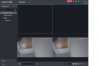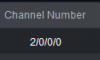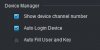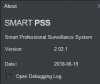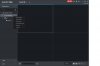Review-Dahua IPC-HDBW4231F-E2-M Dual Starlight Cam
- Thread starter looney2ns
- Start date
You are using an out of date browser. It may not display this or other websites correctly.
You should upgrade or use an alternative browser.
You should upgrade or use an alternative browser.
Any pictures of this in action, perhaps with a different dahua cam setup? Just want to see the end result of outside appearanceView attachment 32295and View attachment 32296(pfa151)
This is what I was planning to use on my next project.
Thank you sirnot the exact setup, but trying to give you an idea of how far it will stick out to see around the corner.
View attachment 32301
It already is dropped down. That is why the arrow is pointing down. If I click the pc then "cam" goes away.I am using win10.
Try double clicking on pc drop down
- Feb 5, 2018
- 1,009
- 1,358
Temporarily mounted next to the MiniPTZ.View attachment 29732
I don't think you've got enough wires in that soffit space!
And, can we aim the two cameras the same, and then get full 3D imagery? It would be handy to have depth perception when auto-aiming - you know, so bullet-drop can be computed!
No, the down arrow shows that field is already expanded as far as it will go. When you click again the goes up and it collapses. That is the intent of the arrow to let you know if the field is expanded or collapsed. It is expanded (arrow down) as you can see in the picture showing all of the elements within the "pc" = 1 CAMPerhaps you are not clicking fast enough?
If you say the "cam" disappears, it could be possible that you are not double clicking fast enough?
I've tried it over ten times to make sure it works and not a fluke.
When I double click the "Default Group", even though the menu drops down or collapses, as long as I quickly double click, the two cameras show up.
Maybe you can check your mouse settings on your computer to see.
(It's just like double clicking an icon on the deskktop to open a program)

When I double click the "Default Group", even though the menu drops down or collapses, as long as I quickly double click, the two cameras show up.
Maybe you can check your mouse settings on your computer to see.
(It's just like double clicking an icon on the deskktop to open a program)
Just trying to make sure you didn't have a defective mouse.
It is showing the two channels.
When i double clicked just the cam, it open up cam one again like you.
Try quickly double clicking Default Group.it's the only way it will show up for me.
I've opened it over a dozen times now.
If it is still not working, maybe you can try to remove and reload smart pss.
It is showing the two channels.
When i double clicked just the cam, it open up cam one again like you.
Try quickly double clicking Default Group.it's the only way it will show up for me.
I've opened it over a dozen times now.
If it is still not working, maybe you can try to remove and reload smart pss.
Nope, same thing. Mouse is fine. I have installed this software on 3 different PC"s and they all behave exactly the same.Just trying to make sure you didn't have a defective mouse.
It is showing the two channels.
When i double clicked just the cam, it open up cam one again like you.
Try quickly double clicking Default Group.it's the only way it will show up for me.
I've opened it over a dozen times now.
If it is still not working, maybe you can try to remove and reload smart pss.
Also the Camera is factory default except the IP address and the Smart PSS is 2.0.2.1Nope, same thing. Mouse is fine. I have installed this software on 3 different PC"s and they all behave exactly the same.
Attaching pics of camera firmware and smart pss version.
Attachments
Also the Camera is factory default except the IP address and the Smart PSS is 2.0.2.1
Attaching pics of camera firmware and smart pss version.
In live view.
Right click on the IP address in the left pane.
You should now see new menu popup.
In this new menu, you should see 4 ***** Streams listed.
Chose each and see what happens.
when you mouse over Default Group, are you mousing over the arrow?
If so, it will not work.
Try mousing over the letters of "Default Group" then, quickly double click.
Other than that, that's all I can think of.
edit.
click many time quickly (while mouse over on "Default Group" letters) until the windows open with the two cams
(just keep clicking)
If so, it will not work.
Try mousing over the letters of "Default Group" then, quickly double click.
Other than that, that's all I can think of.
edit.
click many time quickly (while mouse over on "Default Group" letters) until the windows open with the two cams
(just keep clicking)
Last edited:
The ip is not listed only the camera name. See attachment. Also for @ey33 I am double clicking on default group.In live view.
Right click on the IP address in the left pane.
You should now see new menu popup.
In this new menu, you should see 4 ***** Streams listed.
Chose each and see what happens.