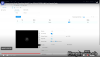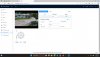Mike A.
Known around here
- May 6, 2017
- 4,201
- 7,069
Some noob questions:
I have a preset created, set up tracking per the video above. Works somewhat to track me but it doesn't zoom in to track me closer. Is there a setting that controls that?
I can't figure out how to select a second preset to setup IVS tracking for it. Assuming that you can have more than one? I have two presets but only the first one appears in the IVS list.
If I look at the preset list, the first preset is green. The second is black. What's the green vs black telling me?
What is the little lock with a 180 second timer on it in the IVS setup screen?
I have a preset created, set up tracking per the video above. Works somewhat to track me but it doesn't zoom in to track me closer. Is there a setting that controls that?
I can't figure out how to select a second preset to setup IVS tracking for it. Assuming that you can have more than one? I have two presets but only the first one appears in the IVS list.
If I look at the preset list, the first preset is green. The second is black. What's the green vs black telling me?
What is the little lock with a 180 second timer on it in the IVS setup screen?