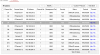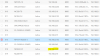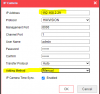Hi all, I have read numerous forms and a ton of helpful posts here at IP Cam talk.
I have a DS-7716NI-I4/16P that has been running for years, but we haven't been able to view it remotely. I recently got some time and took a look to find out that it needed a firmware update to be able to be viewed through chrome on a Mac.
Little did I know what paths with lead down. I now have this NVR that has more than 15 gibberish name, logins and none of the passwords work. I've tried the blank password suggestion and of course this one does not have a factory reset button in it.
It is on the net work, and the cameras are showing on a monitor hooked up to the NVR. However, even though it is on the net work, I am unable to connect to it via a browser but S ADP does see it and connect to it it seems.
I have read up on the Python method of doing this. I am on a Mac connected to the Wi-Fi network. From what I can see I need to be on a PC and have a wire connected to the NVR directly from the PC. Please let me know if that is correct.
I am in the US and the firmware that I attempted to update to is:
Firmware_V4.61.025_220905
SADP currently reporting that the software version is V4.22.005build 191208
I see that was a poor choice.
I also understand that support will probably not be able to help me here, so I am asking the wizards of AP cam talk what would you do? Considering the fact that I also have a MacBook Pro that doesn't have any readily available ethernet ports.
Thank you!
I have a DS-7716NI-I4/16P that has been running for years, but we haven't been able to view it remotely. I recently got some time and took a look to find out that it needed a firmware update to be able to be viewed through chrome on a Mac.
Little did I know what paths with lead down. I now have this NVR that has more than 15 gibberish name, logins and none of the passwords work. I've tried the blank password suggestion and of course this one does not have a factory reset button in it.
It is on the net work, and the cameras are showing on a monitor hooked up to the NVR. However, even though it is on the net work, I am unable to connect to it via a browser but S ADP does see it and connect to it it seems.
I have read up on the Python method of doing this. I am on a Mac connected to the Wi-Fi network. From what I can see I need to be on a PC and have a wire connected to the NVR directly from the PC. Please let me know if that is correct.
I am in the US and the firmware that I attempted to update to is:
Firmware_V4.61.025_220905
SADP currently reporting that the software version is V4.22.005build 191208
I see that was a poor choice.
I also understand that support will probably not be able to help me here, so I am asking the wizards of AP cam talk what would you do? Considering the fact that I also have a MacBook Pro that doesn't have any readily available ethernet ports.
Thank you!