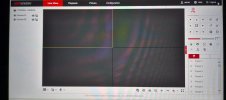My suggestion would be see if the camera works and does what you need. If it doesn't then do a lot of research on the update and if it will fix the problem you have and not remove something.
Here is one of many
threads of someone updating for OCD behavior simply to get all cams on same firmware and bricked them. Here is one of many
threads where someone had their camera go into Chinese when they tried to update it.
Unless the release notes specifically mention it fixing a problem you are experiencing, more than likely it won't fix an issue and may make the camera worse by removing functionality or worse brick it.
Here are issues I have seen people report here where they were upgrading just for the sake of upgrading:
- Dahua 5241E-Z12E that someone updated and then constantly reboots.
- Axis Q1786 that lost the ability to see the percentage of focus and zoom in theGUI.
- Dahua 49225 and 49425 PTZ that Dahua intentionally removed autotracking with an update to force people to buy the more expensive PTZ.
- Hikvision DS-2DEA425IW-DW PTZ that Hikvision intentionally removed autotracking with an update to force people to buy the more expensive PTZ (*V5.7.3 220315 -Remove auto-tracking functions on DE4A).
- Hikvision ANPR camera losing half the FPS and loses the ability to read US plates - those are big deals to have happen, especially if you live in the USA.
- Hikvision ANPR DS-2CD4A26FWD camera that lost all ability to read plates - kinda makes a plate reader camera useless.
- Hikvision camera that the user lost ability to control the LED light function at night.
- Hikvision DS-7616NI-Q2 NVR that has the APIs changed. This is a big deal if you run automation.
- Hikvision DS-7616NI-K2 NVR that loses basic functionality when updated.
- Hikvision wifi camera that loses the ability to use wifi after a firmware update and was intentionally removed due to too many complaints that the camera was dropping signal.
- DH-DB61 Doorbell that loses API functionality. A big deal for someone with automation.
- DS-2CD2387G2-LU that loses API functionality. A big deal for someone with automation.
- Hikvision iVM4200 v3.8 - loses the free ability to use the computer as storage and now need to subscribe.
- Dahua IPC-HFW1320S that started phoning home using 60MB/hr and costing someone thousands of dollars in data overages when he got his next mobile bill.
- Dahua 5442 that will not allow playback of the SD card.
- Dahua NVR58XX-4KS2 that had custom protocol (ability to add a camera via RTSP) removed possibly to force people to purchase same brand cameras.
- SmartPSS that intentionally removed the ability to use the Intercom for those with VTO devices after firmware version 2.02.08
- Countless other instances where the camera or NVR simply bricked and became useless.
- Countless examples where the camera or NVR went into Chinese.
- Manufacturers are now preventing their equipment to be updated with an older working firmware after it was updated to a more recent firmware.
Don't do it unless it is fixing a problem you are experiencing or adds a feature you really need.
Hikvision (and Dahua) don't sell to us homeowners directly, so unless you are 1000% sure that you have a legit unit that hasn't been hacked into English, it is always a gamble.
Best advice if you want to update is to get it from the seller.
Many units being sold are Chinese hacked units into English that will either brick or go into Chinese upon updating. Some vendors will be upfront and tell consumers that as part of their website, but many do not or the consumer forgets...here is one such example....
So just because the camera is saying an update is available doesn't necessarily mean it is indeed the right firmware for the camera.
Regarding access to the device remotely, that comes down to your level of risk and acceptance.
The only way to completely prevent hacking is to not allow the device to connect to anything and truly be a CCTV system.
But that is unrealistic to most.
Most here will agree that port forwarding directly to the camera is the least safe. Although the great internet has many articles that state it is OK lol like
whatismyipaddress.com that states:
"Port forwarding is an excellent way to preserve public IP addresses. It can protect servers and clients from unwanted access, "hide" the services and servers available on a network, and limit access to and from a network. Port forwarding is transparent to the end user and adds an extra layer of security to networks. In short, port forwarding is used to keep unwanted traffic off networks. It allows network administrators to use one IP address for all external communications on the Internet while dedicating multiple servers with different IPs and ports to the task internally. Port forwarding is useful for home network users who may wish to run a Web server or gaming server on one network."
Next are the other options. There is a debate as to if P2P (what Hik-Connect uses) or OpenVPN or something like ZeroTier is the next safer option.
Arguments are made both ways.
P2P you are relying on the camera manufacturer's servers to not be hacked. You have zero control over those. Dahua has recently been shutting down the older P2P servers that were more easily hacked.
Same with ZeroTier or Wireguard or Tailscale and the like. You are relying on someone else's servers to make that connection. Anytime you are relying on someone else, it can be
hacked.
OpenVPN is hosted locally, either native to the router or installed on a computer.
In theory you have the most control over this since it is all in your house.
But it relies on opensource coding that can be
hacked as well.
You are relying on your computer and router to be up to date and not allow bad actors in. And sadly, like NVRs and cameras, routers are not routinely updated either. But that is the same regardless of the solution you are using.
Or just say F it and use port forward and scanning QR codes blindly like most of society. At the end of the day, most don't get hacked. It just sucks if you are one of them that do.
At a bare minimum, set up a crazy strong password. Consider not using admin for the username - make a new username. Put the camera on a guest network so at the very least it doesn't exploit your entire network and connected devices, etc.
 www.hikvision.com
www.hikvision.com