TLDR: Make sure this task is not enabled in Task Scheduler - it may ignore your disk optimization settings:
Task Scheduler > Task Scheduler Library > Microsoft > Windows > Defrag > "ScheduledDefrag" task
~~~~~
I've had this problem for awhile now and it has been driving me crazy.
I believe I just solved it today and at the end of this post I share the solution.
I've searched the forum and so far have failed to find any posts that mention this solution, so perhaps it will be news to you as well.
But first I'll describe my system...
1. My Blue Iris PC is a headless I7-4770, 16BG, 8TB Purple, with an HDMI dummy plug.
2. I direct connected to a monitor off and on while assessing this issue - it did not make a difference.
And my my observations...
1. Shortly after I stopped interacting with my Blue Iris PC for a time - whether using it directly, or via Remote Desktop - I could hear the disk activity change.
2. I'd return to using the PC and the disk activity would immediately cease. Here's what I'd see in the Task Manager.... (Drive D is my Purple disk).
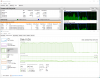
3. The sound was much like you hear when using a disk defragmentation utility.
So I made sure the disk defragmenter was turned off (This PC > right-click hard drive > Properties > Tools > Optimize) .
Result? no joy!
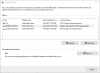
4. I disabled every power savings measure in my Power Plan settings.
Result? no joy!
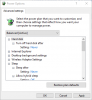
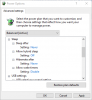
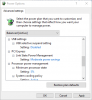
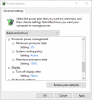
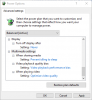
5. If I rebooted the PC and never interacted with it, the disk activity was always normal.
The problem seemed to occur only while I was logged on.
So for weeks now I've been rebooting the PC after I was done working on it.
Apparent solution...
While doing more googling I found mention of a Window's created Task Scheduler task that I was unaware of <link>.
Task Scheduler > Task Scheduler Library > Microsoft > Windows > Defrag > "ScheduledDefrag" task.
When this task is enabled & executes, it apparently can ignore the disk optimization settings
(i.e., This PC > right-click hard drive > Properties > Tools > Optimize).
Disabling the Windows Scheduled Task "ScheduledDefrag" has cured my problem.
Here are the details for the ScheduledDefrag task...
Note in the final image (History tab) that it was still executing this morning before I disabled it.
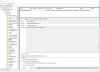
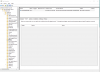
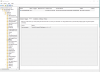
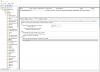
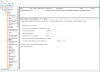
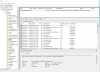
Task Scheduler > Task Scheduler Library > Microsoft > Windows > Defrag > "ScheduledDefrag" task
~~~~~
I've had this problem for awhile now and it has been driving me crazy.
I believe I just solved it today and at the end of this post I share the solution.
I've searched the forum and so far have failed to find any posts that mention this solution, so perhaps it will be news to you as well.
But first I'll describe my system...
1. My Blue Iris PC is a headless I7-4770, 16BG, 8TB Purple, with an HDMI dummy plug.
2. I direct connected to a monitor off and on while assessing this issue - it did not make a difference.
And my my observations...
1. Shortly after I stopped interacting with my Blue Iris PC for a time - whether using it directly, or via Remote Desktop - I could hear the disk activity change.
2. I'd return to using the PC and the disk activity would immediately cease. Here's what I'd see in the Task Manager.... (Drive D is my Purple disk).
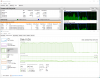
3. The sound was much like you hear when using a disk defragmentation utility.
So I made sure the disk defragmenter was turned off (This PC > right-click hard drive > Properties > Tools > Optimize) .
Result? no joy!
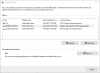
4. I disabled every power savings measure in my Power Plan settings.
Result? no joy!
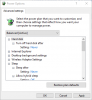
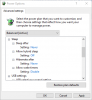
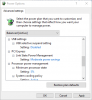
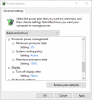
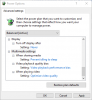
5. If I rebooted the PC and never interacted with it, the disk activity was always normal.
The problem seemed to occur only while I was logged on.
So for weeks now I've been rebooting the PC after I was done working on it.
Apparent solution...
While doing more googling I found mention of a Window's created Task Scheduler task that I was unaware of <link>.
Task Scheduler > Task Scheduler Library > Microsoft > Windows > Defrag > "ScheduledDefrag" task.
When this task is enabled & executes, it apparently can ignore the disk optimization settings
(i.e., This PC > right-click hard drive > Properties > Tools > Optimize).
Disabling the Windows Scheduled Task "ScheduledDefrag" has cured my problem.
Here are the details for the ScheduledDefrag task...
Note in the final image (History tab) that it was still executing this morning before I disabled it.
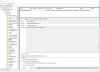
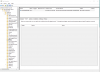
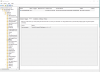
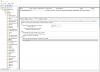
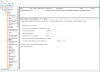
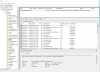
Last edited:
