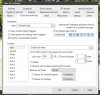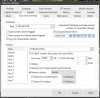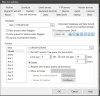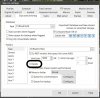For a week or so I’ve been waiting for my storage components to arrive and have been temporarily saving to a USB3 2TB with 1TB free.
BI has NOT been using the available space but I figured it would get sorted once I got my new dedicated drive.
Yesterday I installed my new WD Purple 10TB in an external case connected via eSATA to my Lenovo Tiny PC. Computer sees it, initialized as a simple 10TB volume, assigned drive letter D:. I moved the ‘BLue Iris New’ folder to it from the old drive (only 127gB) and set BI to write to the same folder in its new drive location.
Over night The system did NOT use the new 9TB of headroom, it continued to overwrite yesterday’s data rather than expand the folder.
It is retaining about 14 hours. I’m very sure it’s a simple setting that I have overlooked or broken.
Rather than screenshots I have only crappy iPhone pics, sorry about that; I had to go to work, no time for snips.
In the second pic I see the “Limit size” set at 100. Is this the folder size, the individual file size?
What happens if the folder fills up? Does the software create another folder or overwrite?
What size should this be?
Thanks for any assistance, my apologies for the dumb newbie questions.
BI has NOT been using the available space but I figured it would get sorted once I got my new dedicated drive.
Yesterday I installed my new WD Purple 10TB in an external case connected via eSATA to my Lenovo Tiny PC. Computer sees it, initialized as a simple 10TB volume, assigned drive letter D:. I moved the ‘BLue Iris New’ folder to it from the old drive (only 127gB) and set BI to write to the same folder in its new drive location.
Over night The system did NOT use the new 9TB of headroom, it continued to overwrite yesterday’s data rather than expand the folder.
It is retaining about 14 hours. I’m very sure it’s a simple setting that I have overlooked or broken.
Rather than screenshots I have only crappy iPhone pics, sorry about that; I had to go to work, no time for snips.
In the second pic I see the “Limit size” set at 100. Is this the folder size, the individual file size?
What happens if the folder fills up? Does the software create another folder or overwrite?
What size should this be?
Thanks for any assistance, my apologies for the dumb newbie questions.
Attachments
-
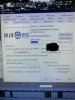 96693D3F-B9D7-4C59-AD8E-4268DF2BBF08.jpeg32.2 KB · Views: 17
96693D3F-B9D7-4C59-AD8E-4268DF2BBF08.jpeg32.2 KB · Views: 17 -
 9EF0F82B-E4C8-4210-A0E1-9FBF1F5383AF.jpeg28.6 KB · Views: 16
9EF0F82B-E4C8-4210-A0E1-9FBF1F5383AF.jpeg28.6 KB · Views: 16 -
 74365D73-EC48-470A-8A2F-624923960EA6.jpeg23.1 KB · Views: 12
74365D73-EC48-470A-8A2F-624923960EA6.jpeg23.1 KB · Views: 12 -
 3631C5D4-EC24-48E6-9784-F04507F5C916.jpeg23.6 KB · Views: 7
3631C5D4-EC24-48E6-9784-F04507F5C916.jpeg23.6 KB · Views: 7 -
 02FD6D39-3995-44E8-B5FE-B79CB1A90D22.jpeg24.1 KB · Views: 7
02FD6D39-3995-44E8-B5FE-B79CB1A90D22.jpeg24.1 KB · Views: 7 -
 C0922D4E-0FE1-4368-8C14-1C30DB4C87EC.jpeg22.5 KB · Views: 7
C0922D4E-0FE1-4368-8C14-1C30DB4C87EC.jpeg22.5 KB · Views: 7 -
 655E64E0-CFF3-4E4F-912C-6F83AFF8B196.jpeg20.9 KB · Views: 4
655E64E0-CFF3-4E4F-912C-6F83AFF8B196.jpeg20.9 KB · Views: 4