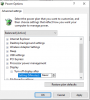I am running two Annke C800 cameras and using Blue Iris (BI) to record and stream. My home network is wired with Cat 6 cables and its pretty flat. There is less than 1ms latency from the client (my pc) to the BI server. I have removed most of the installed software like Anti-virus and AnyDesk in case they were contributing to the issue. Every now and then, I would get the orange clock sign on the top right corner and then if you click that, it tells you "Your network connection is not fast enough to handle this stream in realtime. Consider changing the streaming quality." I have narrowed the time this happens to when the monitor that's attached to the BI server goes into sleep mode. I have changed display power management settings and it seems the issue has gone away. I am not 100% sure it has but hoping and praying.
My question is what does the display power management has to do with the BI software? If the computer is on, the BI software is running, and there is power to the ethernet card, then there shouldn't be any delays on a flat network like mine for BI stream to be delayed. Any ideas where I can look to figure out why the stream is complaining about network issues?
My question is what does the display power management has to do with the BI software? If the computer is on, the BI software is running, and there is power to the ethernet card, then there shouldn't be any delays on a flat network like mine for BI stream to be delayed. Any ideas where I can look to figure out why the stream is complaining about network issues?
Last edited: