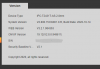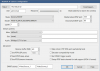Thanks for the response.
Camera is a Amcrest IP2M-866EW
In the camera I have these settings:
Main- H.265; Res: 1920*1080; FR- 30; CBR; Bit rate: 4096
Sub- H.264 (tried 265 as well) ; 640*480; CBR; 15 FPS; Bit Rate: 768
Let me know if you need more info.
So first thing is make the main and substream both the same. Most of us here recommend H264. Make sure that you do not have any smart codec on as well. The storage savings is minimal between the two. YMMV.
No reason to run more than 15FPS, and many us have cams running at 10 to 12 FPS. Movies for the big screen are shot at 24FPS, so I do not think we need 30FPS for these cameras LOL. The goal is to get a clean image, not smooth motion.
Iframes may be called frames or something else -on the screen where you set FPS, it will be a number that is probably defaulted as double the FPS.
Keep in mind that these type of cameras, although are spec'd and capable of these various parameters, real world testing by many of us shows if you try to run these units at higher FPS and higher bitrates than needed that you will max out the CPU in the unit and then it bugs out just long enough that you miss something or video is choppy or pixelated or you get lost signals. My car is rated for 6,000RPM redline, but I am not gonna run it in 3rd gear on the highway at 6,000RPM...same with these types of units - gotta keep them under rated capacity. Some may do better than others, but trying to use the rated "spec" of every option available is usually not going to work well, either with a car or a camera or NVR.
Look at all the threads where people came here with a jitter in the video or video dropping signal or IVS missing motion or the SD card doesn't overwrite and they were running 30FPS and when people tell them to drop the FPS and they dropped the FPS to 15FPS the camera became stable and they could actual freeze frame the image to get a clean capture. The goal of these cameras are to capture a perp, not capture smooth motion. When we see the news, are they showing the video or a freeze frame screen shot? Nobody cares if it isn't butter smooth...getting the features to make an ID is the important factor. As always, YMMV...
Further, these types of cameras are not GoPro or Hollywood type cameras that offer slow-mo capabilities and other features. They "offer" 30FPS and 60FPS to appease the general public that thinks that is what they need, but you will not find many of us here running more than 15 FPS; and movies are shot at 24 FPS, so anything above that is a waste of storage space for what these cameras are used for. If 24 FPS works for the big screen, I think 15 FPS is more than enough for phones and tablets and most monitors LOL. Many of my cameras are running at 12FPS.
In fact, many times if a CPU is maxing out, if it doesn't drop signal, then it will adhere to the FPS but then slow the shutter down to try to not max the CPU, which then produces a smooth blurry image..that is the video my neighbor gets who insists on running 60FPS. He gets smooth walking people but you can't freeze frame it cause every frame is a blur, meanwhile my 12FPS gets the clean freeze frame. Shutter speed is more important the FPS. We both run the same shutter speed by the way, but his camera CPU is maxing out and something gotta give when you push it that hard.



 I think I need a good video guide on how to set things up properly. There are too many videos on youtube lol
I think I need a good video guide on how to set things up properly. There are too many videos on youtube lol