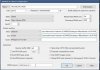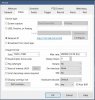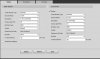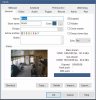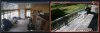Hello everyone,
I have finally gotten around to using sub streams in Blue Iris. I never had a need for them as my CPU ran at a steady 20% with all 10 of my cameras at their full resolution and 10 FPS. I'm looking into using DeepStack AI and it seems as if everyone uses sub streams to ease the CPU or GPU while processing the images. I have a few questions regarding sub streams.
1. I noticed when I add the sub streams, the size of the camera's window changes and becomes smaller and 4:3 rather than widescreen. I'm sure this is based on the resolution that is set for the sub stream. Can I check the box to Force Anamorphic settings and choose something like 1920x1080 to give it back the widescreen look? If I do this, I'm really only just changing the look in Blue Iris correct? I'm not defeating the purpose of the sub stream am I? I'm not at my camera location at the moment and can't remote in as I'm working and I can't reach my cameras from work so I can't check, but I think I remember the Force Anamorphic setting being grayed out when using a sub stream. Is this correct? If so, how do you guys handle substreams and widescreen settings? Do you just bump the sub stream resolution up to a widescreen resolution in the camera?
2. I was under the impression that when using sub streams, the sub streams video is what is seen on the screen and also what is seen when accessing the BI server remotely. Then if I click on a camera to open it on the screen by itself, the main stream will kick in. Is this correct? I tried this and my main stream is set to a widescreen setting while the sub stream is set to a 4:3 settings. When I click on the camera to view it by itself on the screen, it opens in the 4:3 view as if it is still using the sub stream. Is it supposed to work that way or am I missing a setting?
Thanks,
Chris
I have finally gotten around to using sub streams in Blue Iris. I never had a need for them as my CPU ran at a steady 20% with all 10 of my cameras at their full resolution and 10 FPS. I'm looking into using DeepStack AI and it seems as if everyone uses sub streams to ease the CPU or GPU while processing the images. I have a few questions regarding sub streams.
1. I noticed when I add the sub streams, the size of the camera's window changes and becomes smaller and 4:3 rather than widescreen. I'm sure this is based on the resolution that is set for the sub stream. Can I check the box to Force Anamorphic settings and choose something like 1920x1080 to give it back the widescreen look? If I do this, I'm really only just changing the look in Blue Iris correct? I'm not defeating the purpose of the sub stream am I? I'm not at my camera location at the moment and can't remote in as I'm working and I can't reach my cameras from work so I can't check, but I think I remember the Force Anamorphic setting being grayed out when using a sub stream. Is this correct? If so, how do you guys handle substreams and widescreen settings? Do you just bump the sub stream resolution up to a widescreen resolution in the camera?
2. I was under the impression that when using sub streams, the sub streams video is what is seen on the screen and also what is seen when accessing the BI server remotely. Then if I click on a camera to open it on the screen by itself, the main stream will kick in. Is this correct? I tried this and my main stream is set to a widescreen setting while the sub stream is set to a 4:3 settings. When I click on the camera to view it by itself on the screen, it opens in the 4:3 view as if it is still using the sub stream. Is it supposed to work that way or am I missing a setting?
Thanks,
Chris
Last edited: