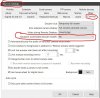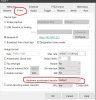- Oct 26, 2017
- 40
- 6
All-
I suspect this remains a video card driver issue but I cannot find helpful information.
This may get long, troubleshooting is what I do professionally and so I try to be as thorough as possible. I have had this machine running flawlessly for over a year, it's an Optiplex 7040, which is an i7-6700 Win10 Pro currently pushing 24Gb of ram, onboard video through an intel 530. My entire home network is gigabit + a/c, but all cameras are wired. Main "alert" drive is an m.2, storage drive is a HGST 3Tb, BI running as a service. Historically, alerts have fired within 2-5 seconds, videos queue and start within 2-3 seconds no matter my connection, and no skips or frame drops.
Currently running 6 cameras, all Dahuas, I think there's 3 or 4 total models but this issue affects *all* of them. All cameras are hardwired, running at 15fps, h264, iframe at 15, lowish bitrate whatever the 4000 option is. SmartCodec OFF on all. All cameras set with the largest possible receive buffer of 40mb, none pre-caching more than 3 seconds. CPU runs around 3-5%, ram usage for total system is less than 40% of available, even when recording. One camera set to record 24x7, one set to record at night, other cameras all with hotzones and rules. ALL are set to direct record. All sub-streams are OFF, overlays OFF. I do have one camera duplicated to give "up close" warnings. Again, this has worked for a year without issue.
Suddenly maybe 2 months ago, I started getting frequent disconnects from 2 of the cameras, and then 4 of the cameras. "No signal" warnings in BI. Oddly they still pinged, so I logged into them and they were streaming to the IP just fine. Also, around this time, I started getting significant green frames when watching clips via the app. Badly. Green frame then severe lag then ghosting. The app has been incredibly problematic recently anyway, skipping forward or back seemingly ignores alerts. I have uninstalled and reinstalled the app, no change. The disconnects went away when I dropped the cams from h265 to h264. At the same time my alerts on the duplicated camera went from being basically immediate to taking 30 seconds to 3 minutes if they fire at all.
Watching via the actual PC, it's *better* but it's not great. Clicking an alert takes 10-15 seconds to start playing and there are frame drops and skips.
What I have done so far:
I suspect this remains a video card driver issue but I cannot find helpful information.
This may get long, troubleshooting is what I do professionally and so I try to be as thorough as possible. I have had this machine running flawlessly for over a year, it's an Optiplex 7040, which is an i7-6700 Win10 Pro currently pushing 24Gb of ram, onboard video through an intel 530. My entire home network is gigabit + a/c, but all cameras are wired. Main "alert" drive is an m.2, storage drive is a HGST 3Tb, BI running as a service. Historically, alerts have fired within 2-5 seconds, videos queue and start within 2-3 seconds no matter my connection, and no skips or frame drops.
Currently running 6 cameras, all Dahuas, I think there's 3 or 4 total models but this issue affects *all* of them. All cameras are hardwired, running at 15fps, h264, iframe at 15, lowish bitrate whatever the 4000 option is. SmartCodec OFF on all. All cameras set with the largest possible receive buffer of 40mb, none pre-caching more than 3 seconds. CPU runs around 3-5%, ram usage for total system is less than 40% of available, even when recording. One camera set to record 24x7, one set to record at night, other cameras all with hotzones and rules. ALL are set to direct record. All sub-streams are OFF, overlays OFF. I do have one camera duplicated to give "up close" warnings. Again, this has worked for a year without issue.
Suddenly maybe 2 months ago, I started getting frequent disconnects from 2 of the cameras, and then 4 of the cameras. "No signal" warnings in BI. Oddly they still pinged, so I logged into them and they were streaming to the IP just fine. Also, around this time, I started getting significant green frames when watching clips via the app. Badly. Green frame then severe lag then ghosting. The app has been incredibly problematic recently anyway, skipping forward or back seemingly ignores alerts. I have uninstalled and reinstalled the app, no change. The disconnects went away when I dropped the cams from h265 to h264. At the same time my alerts on the duplicated camera went from being basically immediate to taking 30 seconds to 3 minutes if they fire at all.
Watching via the actual PC, it's *better* but it's not great. Clicking an alert takes 10-15 seconds to start playing and there are frame drops and skips.
What I have done so far:
- Originally all cams were at 30fps because I had the power to do it. A few were h265. I've bumped them all down to 264/15 and lowered bitrates. This fixed the disconnects but not the other problems.
- I've run a persistent ping for hours, each camera stays sub-2ms, usually sub-1ms.
- While logging into each camera to check settings, I let the video stay up, and no ghosting/artifacts/etc in the browser
- I've run tons of diagnostics on each drive, no warnings no errors.
- I replaced the network cable, but that's not it either. Speed tests and pings are great.
- There was a significant windows update in there, so I went to the dell website and found a host of new drivers and pushed them all. This SEEMED to have an immediate improvement, especially with the video driver, but now a week later we're back where we were.
- I have deleted and readded a few of the cameras to see if this improved anything, no change.
- I turned DOWN the size of files from 4 to 2gb and increased the available storage on the fast drive.