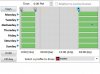- Dec 10, 2014
- 4
- 0
Using "Blue-Iris 3 Software"
I see no clear way of updating the schedule for use during my closed hours of of operation: 6pm-4:30am
These are the hours I require protection for my business,
and I need the software to be active during this time frame, so it can notify me via email.
Any suggestions are most appreciated.
Thank You, Glenn
I see no clear way of updating the schedule for use during my closed hours of of operation: 6pm-4:30am
These are the hours I require protection for my business,
and I need the software to be active during this time frame, so it can notify me via email.
Any suggestions are most appreciated.
Thank You, Glenn
Last edited by a moderator: