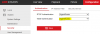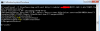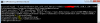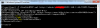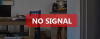klauscla
n3wb
- Joined
- Apr 17, 2018
- Messages
- 14
- Reaction score
- 0
Hi, I am not a programmer, so pardon me if I use not the correct terminology.
I wish to control some function of my Hikvision cams through http, for example in another forum for other cameras they turn on camera motion detection sending this command from a linux machine
"/usr/bin/curl --basic --user username assword GET 'http://camera_ip/adm/set_group.cgi?group=EVENT&event_trigger=1'"
assword GET 'http://camera_ip/adm/set_group.cgi?group=EVENT&event_trigger=1'"
and this for turning off
"/usr/bin/curl --basic --user username assword GET 'http://camera_ip/adm/set_group.cgi?group=EVENT&event_trigger=0'"
assword GET 'http://camera_ip/adm/set_group.cgi?group=EVENT&event_trigger=0'"
I wanted to do the same for my Hikvision cameras and the following commands
Line Crossing Detection ON OFF
Motion Detection ON OFF
Camera ON OFF (start or stop streaming)
Recording ON OFF
Are the above commands available?
I wish to control some function of my Hikvision cams through http, for example in another forum for other cameras they turn on camera motion detection sending this command from a linux machine
"/usr/bin/curl --basic --user username
and this for turning off
"/usr/bin/curl --basic --user username
I wanted to do the same for my Hikvision cameras and the following commands
Line Crossing Detection ON OFF
Motion Detection ON OFF
Camera ON OFF (start or stop streaming)
Recording ON OFF
Are the above commands available?