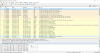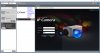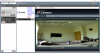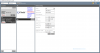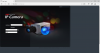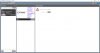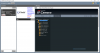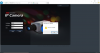I have tried very hard to connect to this IP camera but haven't been able to do it. Setting my LAN to automatically get an Ip by DHCP gives me a very strange IP of 169.254.74.42. I am connecting directly to my PC. LAN adapter properties doesn't show any gateway. I don't know what IP to enter in Internet Explorer to access the camera.
I have tried to understand the packets in Wireshark to be able to get the right IP address thinking that it might be static but that whole thing is going over my head. I hardly understand it.
I cannot find any manual for it. I haven't found any similar camera whose manual might be available. I have emailed the company but they haven't replied back. The only information I could find about it online is in this catalogue on page 19:
http://duoredes.pt/produtos/catalogo/cctv/tbk/tbkvisionjaneiro2010.pdf
Any help will be really appreciated.
I have tried to understand the packets in Wireshark to be able to get the right IP address thinking that it might be static but that whole thing is going over my head. I hardly understand it.
I cannot find any manual for it. I haven't found any similar camera whose manual might be available. I have emailed the company but they haven't replied back. The only information I could find about it online is in this catalogue on page 19:
http://duoredes.pt/produtos/catalogo/cctv/tbk/tbkvisionjaneiro2010.pdf
Any help will be really appreciated.
Last edited by a moderator: